|
Panasonic Toughbook U1 Ultra
Panasonic's heavily ruggedized ultra-mobile PC gets a substantial tech update
(by Conrad H. Blickenstorfer)
The Panasonic Toughbook U1 is a very small and compact Windows computer that is not easy to classify. Panasonic calls it "the clear alternative for legacy Windows Mobile solutions when you need your mobile workers to do more in the field and need an advanced mobile solution that can work anywhere." That's because in terms of size, the Toughbook U1 looks and feels more like a handheld running Windows CE than a "real" computer with Windows on it. But a real computer it is, with Windows 7 on it, with all the ports and capabilities of a Windows machine. And the "Ultra" indicates that this is the latest version of the U1. The original, introduced back in June of 2008, is now called the U1 "Essential."

According to Panasonic, the Toughbook U1 was designed for deployment in environments as diverse as construction, mining operations, oil and gas refineries, manufacturing, railroad yards, city streets and storage warehouses, and to be used by insurance adjusters (as the picture above shows), building inspectors, police officers, firefighters and other first responders. The magnesium/plastic-bodied 7.2 x 5.9 inch device is just over two inches thick, weighs only 2.5 pounds, but packs enough battery power to easily (and silently—there is no fan) run a full shift, and generally provide enough functionality and versatility to do almost anything.
 How does one classify a machine like the Toughbook U1? It has an extensive keyboard, but it is not a clamshell notebook-style computer. And with the term "tablet" now evoking images of super-slender iPads a fraction of an inch thick, the chunky U1 really isn't a tablet either. And while Panasonic initially called the original U1 an "ultra lightweight PC," it really wasn't that either. The U1's design, actually, is really closest to the Ultra-Mobile PC concept that Microsoft introduced back in 2006 (check it out). At the time we felt that a ruggedized version of an UMPC would make sense, and that is what Panasonic eventually produced with the Toughbook U1. How does one classify a machine like the Toughbook U1? It has an extensive keyboard, but it is not a clamshell notebook-style computer. And with the term "tablet" now evoking images of super-slender iPads a fraction of an inch thick, the chunky U1 really isn't a tablet either. And while Panasonic initially called the original U1 an "ultra lightweight PC," it really wasn't that either. The U1's design, actually, is really closest to the Ultra-Mobile PC concept that Microsoft introduced back in 2006 (check it out). At the time we felt that a ruggedized version of an UMPC would make sense, and that is what Panasonic eventually produced with the Toughbook U1.
The Toughbook U1 uses the standard UMPC form factor of a small tablet that you're expected to hold with both hands while typing on the wide-format 61-key keyboard designed for thumb-typing. The layout of the keys is such that half of the QWERTY setup is on the left and the other half on the right, with a numeric keypad, navigation, and punctuation keys inbetween them, requiring some getting used to. There is also a rocker to zoom in and out (8 levels of magnification), one to scroll up and down, and four programmable hardware function keys. And that's on top of numerous alternate keyboard functions, all neatly marked with tiny black and blue labels. What it amounts to is Blackberry-style thumb-typing, but with the full and entire functionality of a standard-size keyboard.

As for basic specs, the Toughbook U1 runs Windows 7 on a wide-format 1024 x 600 pixel resistive touch screen display that measures 5.6 inches diagonally and has anti-reflective coating for sunlight-readability. There is no rotating media. Instead, the U1 comes with a 64GB solid state disk.
As is, in terms of competition, the Toughbook U1 is pretty much like Tigger in Winnie the Pooh. It's the only one. The sole other rugged UMPC-like product out there is the SwitchBack from Black Diamond Advanced Technology, but while the SwitchBack shares size and form factor with the U1, its field programmable gate array technology is entirely different and aimed at different markets. The only other device that might be on U1 prospects' radar is the GD-Itronix GoBook MR-1, but that device uses a clamshell design. So Panasonic has the entire U1 market to itself, and there must be a market or else the U1 would not exist, and certainly not the U1 Ultra, which is the second generation of the device.
Design and construction
The Toughbook U1 is a very compact package. Its 7.2 x 5.9 inch footprint is much smaller than any netbook, but the device is over two inches thick, giving it a chunky feel. The chassis is made of magnesium alloy, as is the front of the unit. The body is black plastic. The fascia around the 5.6-inch display has the same very fine powdercoat finish seen on other Toughbooks, establishing a degree of family ressemblance.
Below you can see what the Toughbook U1 looks like from the front and from all four sides:

On the left side are:
- the DC-in jack
- a harware slider to turn wireless on or off

- a stylus holder
On the right side you find:
- a second stylus holder
- an SD Card slot
- a headphone jack
- a microphone jack
On top are:
- a USB 2.0 port
- the laser scanner window
- two Kensington security lock slots
On the bottom is:
- the surface-mount expansion bus connector
On the backside are:
- the fingerprint reader
- two yellow scanner buttons
- the camera lens with dual LED illuminators
- two batteries with indicator lights
- the adjustable handstrap
All ports have hinged protected covers with pressure seals. But these covers are not the common rubber plugs that are notoriously difficult to close and keep in place; instead, Panasonic employs a slider than clicks into place and makes sure the port is indeed properly protected and sealed.
Below on the right is a picture of the Toughbook U1 with the leather handstrap and both battery covers removed. The battery covers, which have neoprene o-ring seals, each have a safety latch so they won't open by accident, and there's a charge indicator LED for each battery.

Display and digitizer
Measuring just 5.6 inches diagonally, the Toughbook U1's display is small. By comparison, early netbooks had 7 and 8.9-inch displays before settling on 10.1-inch screens (and sometimes even larger), with the move to larger screens in response to consumer demands. The same battle is now fought in media tablets where it's not clear yet whether 7 or 10-inch displays make more sense. The U1's small display was clearly driven by the overall size and weight of the device.
Small though the display is, its 1024 x 600 pixel resolution is the same as that of millions of netbooks with their larger screens. The resolution of most standard rugged tablets is either 800 x 600 pixel (SVGA) or 1024 x 768 pixel (XGA), so in terms of pixels, the U1 can display as much as the larger tablets. Thanks to its very high pixel density (210 pixels/inch, far more than the original iPhone), the display is very crisp and sharp.
Unfortunately, Windows wasn't designed for such small screens, and so fonts, scroll bars and click boxes can be tiny. A bit of messing around with Windows 7 Control Panel settings (Personalize>Windows Color and Appearance) is needed to get the scroll bars wide enough to be usable. I also moved the task bar to the side so as not to use up precious vertical real estate and set the font size to 125%. Even so, users will quickly learn to appreciate the U1's zoom rocker that lets you zoom in and out almost as effortlessly as on an iPad or Android tablet. You can even pan things around with your finger. Fonts get blocky when zoomed in, though.
The U1 Ultra actually has a different display from the original U1. Specs describe the old screen as daylight-readable and we had it listed as having a maximum backlight brightness of 550 nits. Panasonic describes the new U1 Ultra display as "TransflectivePlus sunlight-viewable." Since transflective is an older display technology that (not very successfully) attempted to merge the advantages of reflective and transmissive displays, the "Plus" apparently refers to the usual optical anti-glare, anti-reflective and circular polarizer treatments, but Panasonic also counts on the reflective part of the display to significantly boost perceived contrast. I was also under the impression that the new display had a 600 nit LED backlight, but the official specs list it as just 380 nit, but with "up to 6000 nit in direct sunlight."
Below you can see what the U1 display looks like outdoors compared to an iPad. The picture was taken on a overcast day which didn't really showcase off the U1's considerable sunlight-viewing capabilities. You can see, however, that the U1 display controls reflections much better than the iPad, and that is important.
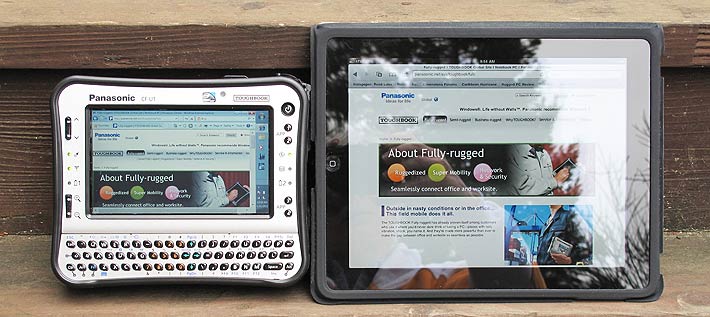
One problem with the display is that it has fairly narrow vertical and horizontal viewing angles. The best tablet displays these days have perfect 180 degree viewing angles, i.e. you can look at them from any angle and they remain perfectly viewable. The U1 display has annoying color shifts when you rotate it vertically, and turns milky when you vary the angle horizontally. That's really should no longer be an issue in 2011.
As far as the digitizer goes, it's a conventional resistive touch screen. That's a tried-and-true technology that works quite well with a passive stylus, and also to some extent with fingers. Millions of Pocket PCs and tablets have used resistive touch screens over the years, though resistive has been almost completely replaced with capacitive touch in smartphones and media tablets. The resistive digitizer of the U1 does its job, especially once you have tweaked the interface by making scroll bars and check boxes larger, but it has inherent limitations, especially when used with Windows, which is a mouse-optimized OS that works best with larger displays. As a result, a lot of the pen functionality built into Windows does not work well on the U1. For example, both the Panasonic Handwriting utility and the Windows handwriting input panel are not really usable because ink does not go on smoothly.
Intel Atom power
Like the original Toughbook U1, the U1 Ultra is based on an Intel Atom processor. When Intel first launched Atom back in 2008, the netbook-oriented N2xx "Diamondville" family quickly became the basis for the netbook phenomenon, but manufacturers were initially reluctant to embrace the "Silverthorne" Z5xx family designed specifically for mobile internet devices and UMPCs.
 In time that changed and a good number of Atom Z5xx tablets and various industrial/vertical market systems were released. Panasonic used the 1.3GHz Z520 chip in the original U1, and is using the 1.6GHz Z530 in the U1 Ultra. The Z530 is by far the most popular of the Silverthorne family that by now includes a range of processors from the hyper-miserly 600MHz Z500 to the current high-end chip, the 2.13GHz Z560. In time that changed and a good number of Atom Z5xx tablets and various industrial/vertical market systems were released. Panasonic used the 1.3GHz Z520 chip in the original U1, and is using the 1.6GHz Z530 in the U1 Ultra. The Z530 is by far the most popular of the Silverthorne family that by now includes a range of processors from the hyper-miserly 600MHz Z500 to the current high-end chip, the 2.13GHz Z560.
 As of this writing (March 2011), the Atom Z530 used in the Panasonic H1 Ultra is mid-range in the Atom Z5xx series. It has 512KB of L2 cache, a 533MHz front side bus and a maximum thermal design power of just 2 watts (thermal design power is the maximum amount of power a computer's cooling system needs to dissipate and is used as a measure of power efficiency). That is only a small fraction of what even a frugal notebook processor uses. As of this writing (March 2011), the Atom Z530 used in the Panasonic H1 Ultra is mid-range in the Atom Z5xx series. It has 512KB of L2 cache, a 533MHz front side bus and a maximum thermal design power of just 2 watts (thermal design power is the maximum amount of power a computer's cooling system needs to dissipate and is used as a measure of power efficiency). That is only a small fraction of what even a frugal notebook processor uses.
The Z530 chip has a tiny 13 x 14 mm package footprint and, small though it is, the processor has about 47 million transistors, which is more than the Pentium 4 had. It is used in conjunction with the very power-efficient "Poulsbo" System Controller Hub (SCH) that includes a GMA graphics system, high definition audio, a PATA controller, and PCIe, SD and USB support, and uses only about 2.3 watts, which means total CPU and chipset consumption is barely more than 4 watts. And the chipset even has hardware support for H.264, MPEG4 and other HD decoding.
On the flipside, after initially consisting of just a few processors (most notably the N270 and the Z530), Intel's Atom processor family has grown in leaps and bounds and currently includes no fewer than 40 different chips, making for confusion and planned obsolescence. As is, the Zxx processors have already been superceded with E6xx series chips that we're now starting to see in the latest media tablets and embedded systems products. That doesn't mean the Z530 is obsolete; having official "embedded" status, it will be around for years to come.
Is it fast enough?
Given their tiny size and minimal power consumption, it's quite amazing that Atom chips can drive an operating system as massive as Windows 7, one that can bring even the most brutish desktop processor to its knees. Yet, Windows 7 does run on Atoms, and quite acceptably so. Still, what constitutes "acceptable" is relative and also heavily depends on how a system is used. It's good to remember that the term "targeted" is often used to describe Atom processor performance. "Targeted" is marketing speak for "fast enough for the intended purpose, given that the primary objective is to extend battery life."
We installed Passmark Software's PerformanceTest 6.1 on the Toughbook U1 to measure performance. Passmark's benchmark suite runs about 30 tests covering CPU, 2D graphics, 3D graphics, memory, and disk and then computes scores for each category and an overall PassMark score. We also installed CrystalMark 2004r3, our other standard benchmark suite that measures the performance of subsystems in more detail.
For comparison, we're listing the benchmark numbers of comparable tablet and UMPC devices. The results were as follows:
|
PERFORMANCE COMPARISON
|
Panasonic
|
Black Diamond
|
DLI
|
Fujitsu
|
GD-Itronix
|
Logic Instruments
|
Trimble
|
|
Model
|
U1 Ultra
|
SwitchBack
|
DLI 8800
|
UH900
|
MR-1
|
FieldBook
|
Yuma
|
|
Processor type
|
Atom
|
Celeron
|
Atom
|
Atom
|
Core Solo
|
Atom
|
Atom
|
|
Processor model
|
Z530
|
M
|
Z530
|
Z530
|
U1400
|
Z530
|
Z530
|
|
CPU Speed
|
1.6GHz
|
1.0GHz
|
1.6GH
|
1.6GH
|
1.2GHz
|
1.6GH
|
1.6GH
|
|
Thermal Design Power (TDP)
|
2.3 watts
|
5.0 watts
|
2.3 watts
|
2.3 watts
|
5.5 watts
|
2.3 watts
|
2.3 watts
|
|
CPU Mark
|
210.5
|
236.3
|
240.4
|
209.5
|
328.0
|
235.5
|
228.5
|
|
2D Graphics Mark
|
54.4
|
142.4
|
127.4
|
51.4
|
180.6
|
84.6
|
60.5
|
|
Memory Mark
|
190.3
|
179.7
|
116.5
|
181.5
|
231.7
|
224.4
|
200.3
|
|
Disk Mark
|
243.5
|
163.8
|
253.9
|
462.0
|
183.2
|
266.4
|
154.6
|
|
3D Graphics Mark
|
30.0
|
64.7
|
16.6
|
31.3
|
88.3
|
9.8
|
30.5
|
|
Overall PassMark
|
151.0
|
154.6
|
176.3
|
192.6
|
202.8
|
170.3
|
140.8
|
|
ALU
|
5398
|
3619
|
5485
|
5250
|
4688
|
5339
|
5323
|
|
FPU
|
3924
|
4427
|
4493
|
3560
|
5527
|
4330
|
3993
|
|
MEM
|
3942
|
2665
|
4077
|
3879
|
4734
|
3706
|
3987
|
|
HDD
|
8846
|
3401
|
4510
|
11455
|
3501
|
5197
|
5825
|
|
GDI
|
1535
|
2771
|
2092
|
1282
|
4327
|
2752
|
1392
|
|
D2D
|
862
|
2850
|
347
|
265
|
1231
|
344
|
329
|
|
OGL
|
299
|
861
|
347
|
265
|
1231
|
344
|
329
|
|
Overall CrystalMark
|
24806
|
20594
|
22019
|
26506
|
26936
|
22721
|
21834
|
The results are not terribly conclusive and primarily show that, by and large, the U1 Ultra performs as it should for a Z530-powered machine. And also that Atom-based machines now operate at about the level of older Intel Core and M processors, but at much higher efficiency.
However, efficiency comes at a cost. A modern Core i5-based machine such as, for example, the Panasonic Toughbook 31 (2.53GHz Core i5-540M) provides about four times the performance (613 PassMark, 124,000 CrystalMark), and that provdes a clue as to what users reasonably can, and cannot, expect from an Atom-powered device. The same exact holds true for netbook performance versus higher-end notebook performance. It does raise the question whether Panasonic should not have sprung for a higher end 2GHz Z550 or 2.13GHz Z560, though, as even the 1.86GHz Z540 Panasonic uses in its Toughbook H1 provides a good performance edge over the Z530.

Battery and battery life
Whenever Panasonic polls its customers, both current and potential, long battery life is high on the list. As a result, just like with the Toughbook H1 tablet, Panasonic engineers practically designed the U1 around a set of dual, hot-swappable Panasonic Li-Ion batteries, each rated at 7.2V/2.9Ah, for a total of 42 watt-hours. This is as much battery power as you find in many full-size notebooks with their much less efficient processors and much larger displays. So what can you expect from the U1?
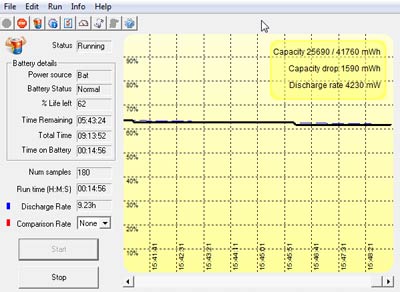 The answer is "a lot." The combination of the supremely power-efficient Atom processor, low power chipset and large-capacity batteries makes for a rated battery life of around nine hours in Panasonic literature. We used Passmark Software's BatteryMon to measure the U1's power draw and found idle discharge rates as low as 4.3 watts, with the power option on power saver and the display on low-bright. And that's with all radios on. With all radios off, power draw often dipped into the high 3-watt range. The answer is "a lot." The combination of the supremely power-efficient Atom processor, low power chipset and large-capacity batteries makes for a rated battery life of around nine hours in Panasonic literature. We used Passmark Software's BatteryMon to measure the U1's power draw and found idle discharge rates as low as 4.3 watts, with the power option on power saver and the display on low-bright. And that's with all radios on. With all radios off, power draw often dipped into the high 3-watt range.
For a more realistic scenario we used the Windows 7 maximum power mode, turned all radios on, and set the display brightness to default (which is quite bright). That way, BatteryMon registered a draw of about 8 watts, still good enough for about five hours of operation.
Real life mileage, of course, varies. Between the Atom processor's advanced power conservation modes and the very good power management options in Windows 7, settings can be tweaked to provide performance when needed, then quickly put the system in standby until it's needed again.
In order to keep batteries in top shape and reliable, Panasonic included a Battery Recalibration function that can be used to recalibrate batteries and make sure that remaining battery capacity is displayed accurately. To do that, the utility does a full charge and then a full discharge.
Physically, the power packs look like camcorder batteries, snap into place inside their compartments on the left and right side of the unit, and cannot be inserted the wrong way round.
PC Information Viewer
The Panasonic U1 Ultra comes with a PC Information Viewer that provides a wealth of high level and low level data in one handy utility. The viewer shows:

- PC Status, with first logon date and time, elapsed time since current logon, temperature minimum and maximum, registered programs, running processes, and so on.
- Battery Status, including full and remaining capacity of both main batteries, current voltage, discharge rate, battery temperature, etc. Here you can also see which battery the system currently uses.
- Power option, shows the currently selected option and all the settings it uses. This is for lookup only; you set the power savings option elsewhere.
- Setup, with all relevant technical system data
- SMBIOS Data, comprehensive listing of system management BIOS data, including processor, cache and memory information.
- Setup, shows settings, versions and status of various components and options.
- Hard Disk Status, showing file system, free space, and low level disk data
Note that the PC Information Viewer is primarily a system, and not an end user, utility. It is fixed in size, so you often need to scroll to see all data.
Integrated camera
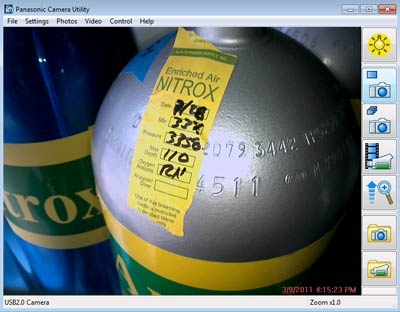 Like many handheld computers (and almost all cellphones) these days, the Toughbook U1 has an integrated camera. Its lens is on the backside of the unit, so it is meant to be used for documentation purposes and not for video conferencing. Including a camera into a computer such as the U1 means users can add image data to their documentation. That comes in handy for accident reports, surveys, capturing of details, and in numerous other situations. Like many handheld computers (and almost all cellphones) these days, the Toughbook U1 has an integrated camera. Its lens is on the backside of the unit, so it is meant to be used for documentation purposes and not for video conferencing. Including a camera into a computer such as the U1 means users can add image data to their documentation. That comes in handy for accident reports, surveys, capturing of details, and in numerous other situations.
The U1's camera can take pictures in six resolutions, ranging from 320 x 240 all the way up to 1600 x 1200 pixels. It also has a digital zoom that goes up to 3X magnification in six steps. There is an LED light that, while not replacing a flash, can help illuminate subjects, and make taking pictures in dark spots possible. Menus provide considerable control over all the usual variables (brightness, contrast, saturation, sharpness, color, etc. The camera can also shoot video in what appears 640 x 480 resolution and saved in .AVI format. Recording is serviceable, but at times jumps.
Overall, the U1's camera functionality comes in handy, but it also suffers from the same shortcomings that camera fnctionality in computers has suffered from since the dawn of digital imaging time: the quality is very far behind even that of basic digital cameras. Given that you can get a tiny 14-megapixel camera for less than US$100, it is unclear why at least a semblance of that technology cannot be built into a high end mobile computer. A negative view? Perhaps, but these machines are important tools for important jobs, and the technology is really there.
Wireless and scanning
We're not going to go into great detail here, so just the basics:
The Toughbook U1 can be ordered with either an integrated 1D laser scanner or an integrated 2D imager. The scanner window is on top of the unit, and there are two dedicated scanner trigger buttons on the back of the unit.  The laser scanner employs a 655 nm visible light laser and can decode UPC/EAN/JAN, Code39, Code93, Code128, I2 of 5, D2 of 5, Codabar, MSI/Plessey, Code 11, RSS, Chinese 2 of 5, and their variations. The laser scanner employs a 655 nm visible light laser and can decode UPC/EAN/JAN, Code39, Code93, Code128, I2 of 5, D2 of 5, Codabar, MSI/Plessey, Code 11, RSS, Chinese 2 of 5, and their variations.
The 2D imager uses a 655 nm visible light LED and can decode Australian Post, Aztec, BPO, CanadaPost, Codabar, Codablock, Code11, Code39, Code93, Code128, EAN128, DataMatrix, DutchPost, EAN.UCC.Composite, I2 of 5, JapanPost, Matrix 2 of 5, Maxicode, MSI, PDF417, MicroPDF417, Planet, Plessey, Postnet, QR Code, RSS, Stan- dard 2 of 5, Telepen, TLC39, UPC/EAN, and all of their variations.
For wireless, there's WiFi via an integrated Intel WiFi Link 5100 a/b/g/n module. There is also Bluetooth V2.1 with enhanced data rate. And you can get an optional Gobi 2000 module. Gobi is a mobile broadband technology from Qualcomm that can handle virtually all high-speed wireless standards, making users carrier and technology independent (see detailed explanation).
Mounting solutions
Since the tough, compact Panasonic U1 will be used in many different settings, and have many different mounting requirements, RAM Mounts has designed a whole system of mounting products for the U1. There is a powered dock that greatly expands the onboard connectivity of the U1 (DB9 serial RS232, VGA, RJ45 LAN, 5 x USB, dual RF pass-through, DC Input). There is also the RAM POD III no-drill vehicle mount for the Toughbook CF-U1 where the base of the mount clamps to the seat rail without any drilling necessary. For use in lift trucks and similar, there is a square rail clamp mount and there are, of course, also standard flat surface mounts. See a detailed description of the RAM Mounts for the Toughbook U1 or check the RAM Mounts for the Panasonic Toughbook CF-U1 page.

Hardware Button Settings Utility
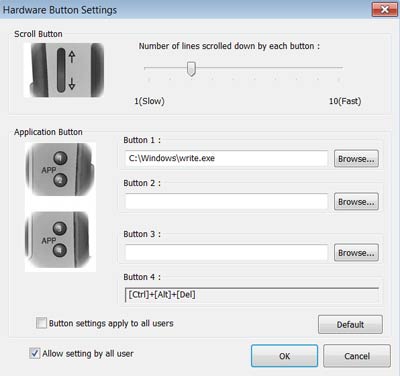 Like many tablet computers, the Panasonic U1 has programmable application buttons that are used to quickly call up often-used functions. They are labeled APP 1 through APP 4 and are located along the right side of the display. You can use the Hardware Button Settings Utility to program the buttons to bring up utilities, applications or perform other actions. Finding the functions, though, is not trivial as there isn't a list to pick from. Instead, you have to sift through directories and figure out where things might be. Like many tablet computers, the Panasonic U1 has programmable application buttons that are used to quickly call up often-used functions. They are labeled APP 1 through APP 4 and are located along the right side of the display. You can use the Hardware Button Settings Utility to program the buttons to bring up utilities, applications or perform other actions. Finding the functions, though, is not trivial as there isn't a list to pick from. Instead, you have to sift through directories and figure out where things might be.
The Hardware Button Settings Utility can also be used to set the number of lines that are scrolled each time you press the up/down rocker. This can make a big difference in perceived responsiveness, and is just one more example of how endlessly configurable Windows devices such as the U1 are, IF you spend the time finding and configuring everything. It's worth the time as the difference between an optimally configured/customized device and one that uses defaults can be tremendous.
While most applications rely on on-screen menus and icons, hardware buttons do come in handy because you can always see and operate them. Many tablets use a function button that is used in conjunction with the hardware buttons, so that one button can trigger multiple actions. The U1 doesn't do that and so users are limited to four button functions (or rather three, as button 4 is reserved for Ctl-Alt-Del).
What about ruggedness?
Like all Toughbooks, the CF-U1 is built to last and take some punishment. It has a plastic/magnesium case, a sealed all-weather design with an IP65 rating, and it can survive 6-foot drops. It is also rain-, spill-, dust- and vibration- resistant in compliance with MIL-STD-810G testing procedures.
 Note that the current Toughbook U1 models are tougher than they already were when they were introduced back in 2008. The ability to survive four-foot drops has now been boosted to surviving six-foot drops. And sealing was increased from IP54 to IP65. What does that mean? Note that the current Toughbook U1 models are tougher than they already were when they were introduced back in 2008. The ability to survive four-foot drops has now been boosted to surviving six-foot drops. And sealing was increased from IP54 to IP65. What does that mean?
What has come to be known as the "drop spec" is important because mobile computers are likely to be dropped, and one that's being operated in a standing position will likely fall about four feet. Hence, MIL-STD-810G, Method 516.6, Procedure IV describes a testing procedure for a four foot drop. Panasonic managed to increase that to an amazing six feet. More amazingly yet, the test, which mandates 26 drops in total onto 2-inch plywood, was conducted on the same unit that already had been dropped 26 times to four feet and 26 times to five feet. And the device was in "on" position during all those drops.
 In terms of sealing, the "6" in the IP65 rating means the unit is totally protected against dust, and the "5" means it is also protected against low pressure water jets from all directions. However, that doesn't make it totally waterproof as a "5" rating still permits "limited ingress." For protection against immersion you'd need IP67, but IP65 is definitely good enough for almost all field deployments. In terms of sealing, the "6" in the IP65 rating means the unit is totally protected against dust, and the "5" means it is also protected against low pressure water jets from all directions. However, that doesn't make it totally waterproof as a "5" rating still permits "limited ingress." For protection against immersion you'd need IP67, but IP65 is definitely good enough for almost all field deployments.
I've personally seen Panasonic's ruggedness testing facilities in their Kobe factory in Japan and it's second to none. The facility is fully qualified to conduct ruggedness testing according to any standard, and that's in addition to testing performed for them by independent third party testing labs. For a list of all the MIL-STD-810G tests performed, check here. Panasonic also tests for electromagnetic interference (EMI) and electromagnetic compatibility (EMC) in their own R&D facility, and then has those tests certified by third parties. For a list of those tests, check here.
I don't think ruggedness will ever be much of an issue with the Toughbook U1. It is rugged and durable and nearly indestructible. It looks it, feels it, and Panasonic simply has too much experience with making rugged computers to cut any corners.
One somewhat baffling contradiction is the vast discrepancy between the operating temperature range certified in the ruggedness specs (-20 to 140 degrees Fahrenheit) and the range listed in the Operating Instructions manual (41 to 95 degrees Fahrenheit), especially since the latter is further qualified with a cautionary "even within the above temperature/humidity ranges, using for a long time in an extreme environment will result in the product deterioration and will shorten the product life."
Worse, the manual also states that "The computer is designed to minimize shock to parts such as the LCD and the flash memory and equipped with a drip-proof keyboard, but no warranty is provided against any trouble caused by shock."
No warranty against any trouble caused by shock?! And no operation above 95 degrees? Obviously there's some serious dissonance between engineers and the legal staff here, and Panasonic really needs to be much clearer as to what the machine can handle and what is covered by warranty.
The Panasonic Toughbook U1 Ultra
With the Toughbook U1 Ultra, Panasonic offers a very unique mobile computer that provides full Windows 7 power and functionality in a light, multi-talented, and extremely compact package that's also nearly indestructible.

Based on a very frugal 1.6GHz Intel Atom Z530 processor, the U1 Ultra fields a purposeful, ergonomic, fanless design that's easy to use, easy to hold, and easy to carry. A weight of just 2.5 pounds as tested, and hot-swappable dual batteries that combine for up to nine hours of uninterrupted operation add to the real-life usefulness of the design.
The U1 Ultra is not only compact and light, it also features integrated data capture technologies such as 1D or 2D barcode readers and a documentation camera, and multiple wireless connectivity options, including GPS and the Gobi2000 mobile broadband technology that supports the various wireless networking technologies around the world, so users can select whatever carrier is available to them.
Equipped with a bright, sunlight-viewable 5.6-inch display with a resistive digitizer, the heavily ruggedized Toughbook U1 Ultra is an attractive solution and productivity tool for mobile workers in a large number of fields where equipment may take drops and spills.
There are, however, a number of caveats. While the small thumbtype keyboard is comprehensive, it requires a good deal of getting used to. And while the display is bright and sharp, it's also very small for a massive desktop operating system like Windows 7, and users rely on tweaking the interface and judicious use of various utilities and helper apps. Performance is adequate, but one often wishes for more, especially in areas where the little Atom processor has a hard time keeping up (camera, video, ink flow, etc.) Some of the included systems work great, such as wireless, scanning, broadband, but for a company that makes the superb Lumix cameras, the U1's camera is marginal. Finally, resistive digitizer technology is now struggling to meet the expectations of a new generation of workers used to the effortless elegance of iPhones, iPads and Android devices. So there are some areas where Panasonic can make the U1 even better.
Using and loving the Panasonic Toughbook U1 requires understanding, learning, adapting, and some sacrifices. That's because it is unique. If that's not an issue, the Toughbook U1 provides full Windows 7 computing power in places where handhelds will not do and notebooks just can't go.
– Conrad H. Blickenstorfer
|
Panasonic CF-U1 Ultra Specifications
|
| Added/changed |
Added 03/2011, updated 03/2013
|
| Type |
Rugged Ultra Lightweight PC
|
| Processor |
Intel Atom Z530, 512KB L2 cache, 533MHz FSB |
| Clockspeed |
1.6GHz |
| TDP |
2.3 watts |
| OS |
Windows 7 Professional |
| Memory |
2GB DDR2 SDRAM |
| Chipset |
Intel Poulsbo/GMA 500 |
| Display |
5.6" WSVGA (1024 x 600) "TransflectivePlus" sunlight-viewable TFT with LED backlight (380 nits), anti-reflective/anti-glare treatment and circular polarizer |
| Digitizer/Pens |
Resistive touchscreen |
| Keyboard |
Integrated backlit 61-key QWERTY keyboard; optional backlit 29-key numeric keypad with large buttons including navigation; zoom and scroll buttons and 4 user-programmable buttons |
| Storage |
64GB removable reinforced flex-connect SSD |
| Slots |
1 SD Card; optional Smart Card reader in mini-dock |
| Housing |
Magnesium alloy chassis; polycarbonate inner case and a surrounding elastomer outer casing |
| Operating temperature |
-20 to 140 degrees F |
| Enclosure Class |
IP65 (totally protected against dust; can handle water jets from all directions) |
| Humidity |
unknown |
| Drop |
6-foot drop (MIL-STD-810G) |
| Vibration |
MIL-STD-810G, Method 514.6, Procedure I (Transportation); ASTM D4169-04 (99) Schedule E, Truck Assuraance Level II
|
| Salt Fog |
MIL-STD-810G, Method 509.5
|
| Altitude |
15,000 feet (MIL-STD-810G, Method 500.5, Procedure II |
| EMI/EMC |
MIL-STD-461F (independent testing by Intertek) |
| Certifications |
UL 1604, ENERGY STAR, EPEAT, ToHS, Section 508, Cisco, AT&T/Sprint/Verizon |
| Size |
7.2 x 5.9 x 2.2 inches |
| Weight |
2.5 pounds (as tested, with both batteries and hand strap) |
| Power |
Twin 20 Watt-Hour Li-Ion (7.2V, 2,900Ah each), "9 hours" |
| Communication |
Intel WiFiLink 5100 802.11a/b/g/n, Bluetooth v2.1 + EDR; optional: integrated GOBI 2000 mobile broadband, GPS, mag stripe reader (via mini-dock), bar code reader |
| Interface |
Headphones/speaker, microphone/line in, USB 2.0; optional: RJ-45 LAN (with mini-dock), optional serial (with mini-dock), 2mp camera, GPS
|
Price |
US$2,599 (base model, "Street") |
| Contact |
Panasonic Toughbook US Ultra |
Ruggedness specs |
MIL-STD-810G tests |
Product Brochure |
CF-U1 Ultra Brochure (PDF) |
|
|



