|
|
|
|
Panasonic Toughbook 40
The latest version of the original Toughbook — technologically up-to-date, lighter, faster, tougher, and very customizable
by Conrad H. Blickenstorfer; photography by Carol Cotton
Panasonic Toughbooks hardly need an introduction. Few computers have the history and pedigree of the rugged Toughbooks that hold a special place as perhaps the most popular rugged notebook computers ever made. There is a long line of Panasonic Toughbooks going back to the last millennium, each compatible with the ones that came before, each better than the one before.
While initially there was just one Toughbook, the rugged laptop, over time Panasonic added (and sometimes dropped) additional models and form factors: a semi-rugged Toughbook, a convertible Toughbook, business-oriented Toughbooks, as well as Toughbook tablets and handhelds. The Toughbook 40 that we're reviewing here, however, is THE direct descendent of the original Toughbook, the one that started it all.

In essence, the Toughbook 40 seamlessly picks up where the old Toughbook 31, last updated in November 2018, left off. Those familiar with Toughbooks will recognize the shape and design of the new model right away; it's still much the same as the storied Toughbook of old, the one that started it all back in the '90s. But it's also brought up-to-date, and improved in many ways.
Below you can see how the original Panasonic Toughbook evolved over the years. The Toughbook 27 came out in 1997, still had a floppy disk and ran Windows 95. There actually was a CF-25 that was launched in 1996, but it wasn't called Toughbook yet. The 2001 Toughbook 28 was the one to set the tone for all Toughbooks yet to come.

Why did Panasonic wait so long to update what was once its undisputed #1, the flagship of the line? That's hard to tell. Maybe Panasonic strongly believed in the future of "2-in-1" hybrids where the screen part is a tablet computer that can — but does not have to — work in conjunction with a detachable keyboard-with-benefits. And, in fact, 2-in-1 hybrids did become quite popular. So popular that the Toughbook 33, introduced in 2017, was (and is) a 2-in-1. The Toughbook 31 had a good long run from 2012 to its last tech update, but the 2018 6th generation was to be its last. Until the Toughbook 40.
It's fair to say that Panasonic almost singlehandedly created the market for notebooks that were not only built tougher, but also looked tougher. Panasonic didn't pioneer the use of descriptive brand names for special purpose product lines, but the term "Toughbook" certainly stands out as a prime example of successful, appropriate branding.

What's also interesting is that the early Toughbooks 27, 28, 29 and even 30 were officially considered "semi-rugged." Which doesn't mean they were lesser builds. It's just that to this day there isn't a solid, definite description of what constitutes "rugged" versus "semi-rugged" and the various other degrees of toughness that separate durable, well-built machinery from mass market products.
|
|
New vs old
|
Toughbook 40
|
Toughbook 31
|
|
|
|

|

|
|
|
Introduced
|
2022
|
2012 (6 gens through 2018)
|
|
|
Processors
|
Intel 11th gen "Tiger Lake"
|
Intel 7th gen "Kaby Lake"
|
|
|
Display
|
14" (1920 x 1080 pixel)
|
13.1" (1024 x 768 pixel)
|
|
|
Std/Max RAM
|
16-64GB DDR4-3200
|
4-16GB DDR4-2133
|
|
|
Main Storage
|
512GB-2TB OPAL SSD
|
256GB-512GB SSD
|
|
|
Storage Interface
|
PCIe NVMe
|
SATA
|
|
|
Size
|
11.9 x 13.9 x 2.1 inches
|
11.9 x 11.5 x 2.9 inches
|
|
|
Volume
|
347 cu-in
|
396 cu-in
|
|
|
Weight
|
7.4 lbs
|
8.6 lbs
|
|
|
USB
|
2 x USB 3.0, 1 x TB4 Type-C
|
3 x USB 2.0, 1 x USB 3.0
|
|
|
WiFi
|
Intel WiFi 6 AX201
|
Intel Wireless-AC 8265
|
|
|
Bluetooth
|
V5.1 (Class 1)
|
V4.1 (Class 1)
|
|
|
Barcode reader xPAK
|
Yes
|
No
|
When we review an important product, we often compare it to its direct predecessor, highlighting the changes and improvements. It would not make sense to compare the Toughbook 40 with the Toughbook 33, because the former is a genuine laptop whereas the latter was designed as a 2-in-1 tablet/laptop. The Toughbook 40 is the real successor of the Toughbook 31. Why did Panasonic wait so long to come out with the Toughbook 40?
One possibility is that virtually all laptop displays used to use the tall, boxy 4:3 aspect ratio. With laptops, the display dictates the size and shape of the design. So when laptops switched to the wide 16:9 aspect ratio, that meant a complete and total redesign of the Toughbook laptop platform. And that's something rugged laptoop makers generally shy away from, because it means that a lot of the legacy docks and assorted add-ons won't fit anymore.
And that's something customers vested in a given laptop eco-system frown upon. Yet, Getac had to make that big step when they went from their boxy B300 platform to the new wide-screen B360, and others had to make the switch as well. Another possibility is that Panasonic truly felt that 2-in-1 hybrids were the future, and so created the Toughbook 20 and 33 with detached keyboards as successors to the laptop Toughbook 19 (which actually was a connected keyboard 2-in-1) and 31. And then found that customers still wanted a true successor to the "real" Toughbook laptop. And hence the Toughbook 40.
So look at the comparison between the old 31 and the new 40. It's a new machine for sure, the Toughbook 40, a big laptop with a 16:9 aspect ratio wide screen and all of its technology updated. But it's very clearly still a Toughbook. A big, hefty, no-nonsense Panasonic Toughbook laptop that leaves absolutely no doubt on what it is and wants to be.
Design, look, and feel
Having followed the evolution of the Panasonic Toughbooks ever since its very beginnings over two a quarter of a century ago, what continues to impresses most is Panasonic's unerring, single-minded dedication to the platform and what it stands for. It began as a quest for perfection, with Panasonic engineers agonizing over the tiniest detail. There was no badge engineering; Panasonic made virtually everything that went into a Toughbook itself. All of that combined to generate exemplary quality, exemplary longevity, and, perhaps most important of all, that certain peace of mind made the Toughbook an icon.
All this time later, there's really no describing just how solid a Toughbook feels, and how Panasonic somehow improved on the industrial design directive of "form follows function" by making form beautiful as well as functional. Looking at the Toughbook 40 conjures up memories of sitting in meetings with Panasonic engineers (Matsushita Electric Industrial Co. engineers, really; Panasonic was just one of its brands back then) in Japan where they earnestly explained the "pencil hardness" of finishes and coatings, and how hardness related to touch, abrasion and how they were shooting to improve hardness all the way to 6H ("can't be scratched with a knife"). They talked about ph levels, and how acid from sweat may affect or break down plastics. It all mattered, and the end result was that machine that became an icon.
How much of that approach and spirit is still alive today at Panasonic, I don't know. I can say, though, that in a world where everything is ever thinner, sleeker, lighter and tinnier, The Toughbook remains a Toughbook. Big, heavy, solid, itself.

Like almost everything Panasonic makes, the Toughbook 40 is a stunning piece of equipment. Pictures still don't do the beautifully powder-coated magnesium top justice. This laptop is all virtually all metal. It's substantial in every way.
Ports and connectivity are spread around the machine except for the front with its Toughbook-trademark magnesium carry handle that accommodates the supplied 4-1/2 inch long plastic stylus. You can actually park the stylus on either side of the handle. No favoring left- or right-handers here. And the handle is big enough for any hand (very much like the dainty, tiny handle we saw on a Chinese OEM/ODM attempt at a rugged laptop a couple of years ago).
 All ports sit behind protective doors of various designs and technologies. Like its predecessor, the Toughbook 40 has positive "click-lock" port covers that offer very reliable sealing and protection. This design, where you first push a cover closed, then move it up until it locks with a noticeable snapping sound. Look at how much design work went into this! But, of course, it only works if users make sure that all the protective covers are properly seated, closed, and locked. All ports sit behind protective doors of various designs and technologies. Like its predecessor, the Toughbook 40 has positive "click-lock" port covers that offer very reliable sealing and protection. This design, where you first push a cover closed, then move it up until it locks with a noticeable snapping sound. Look at how much design work went into this! But, of course, it only works if users make sure that all the protective covers are properly seated, closed, and locked.
The picture below shows the backside of the laptop, with its ports opened. The Toughbook 40, you should know, is a highly modular laptop that you can equip exactly the way you want and need it. The rear expansion area on the right, unused in our review unit, can accommodate one of three optional modules with various mixes of VGA, serial, LAN, HDMI and USB ports. The rear-left port area has a nanoSIM card slot, a USB-A port and 4K-capable HDMI.

Below, on the left side of the Toughbook 40 is another large expansion area. This one can be equipped with a barcode reader (shown), a DVD or Blu-ray disc drive, a Smart Card reader, or additional quick-release Solid State storage. Next to that is the bay for the 68 watt-hour main battery.

Below is the right side of the laptop. It has another expansion area that can either accommodate another 68 watt-hour battery or a Smart Card reader. Next to that is the quick-release caddy for the unit's primary storage. This one can be secured with a screw of instant release is not desired or necessary. To the right of that are a micro SDXC card slot, a second USB-A port and a USB-C Thunderbolt 4 port.

Also of note are the strong LCD case hinges of the Toughbook 40. And when you close the notebook, a spring-loaded latch secures the LCD case against the system box. A light push onto the top part of the latch releases the lock. An elegant, effective solution.
Panasonic takes pride in its low failure rates. That's due in part to the vast experience Panasonic has in making Toughbooks as bullet-proof as possible. But it's also a testimony to the high quality of the product, quality that has always been instantly obvious when you look inside a Toughbook. Every detail is well thought out, everything is properly engineered, and then improved until it's just right. There are details that you simply don't find anywhere else.
The housing/chassis of the Toughbook 40 is, of course, made of magnesium, a metal whose use in notebooks Panasonic pretty much pioneered. Magnesium is light, readily available, conducts well, shields electromagnetic waves, and is easily recyclable. With all its experience, Panasonic can produce extremely thin cast magnesium alloys that are thinner than most plastics, yet are completely rigid and incredibly strong.
One thing that often separates semi-ruggeds from fully-ruggeds is that the former have a fan for cooling whereas the latter don't (because a fan means extra openings and an extra mechanical component that may fail). The Toughbook 40 does have a small system fan.
We used our FLIR One IR thermal imaging camera to visualize the Toughbook 40's heat flows and heat dissipation in our lab. The images below show the Toughbook 40's thermal signature while computer was running the demanding PCMark10 benchmark. Temperatures are very well controlled. On the user-facing side we saw a maximum of about 86F, in the back the fan exhaust was barely over 90F, well below even human body temperature.

One things that earlier Toughbooks had but that you won't find inside the Toughbook 40 is room for a hard disk. That's part of the reason why Panasonic managed to make the laptop almost an inch thinner and over a pound lighter than than the old Toughbook 31. For storage, the Toughbook 40 can accommodate up to 3TB of storage —up to 2TB in primary storage, and up to 1TB in secondary storage. New for the Toughbook 40, compared to the 31, is that primary storage uses the much faster PCIe NVMe interface. Secondary storage remains at the older SATA interface.

Wireless connectivity, of course, is paramount in mobile computers. The Toughbook 40's Intel Wi-Fi 6 AX201 module with Bluetooth 5.1 make for much quicker LAN and PAN communication than the odl Dual Band Wireless-AC 8265 in the final version of the Toughbook 31. The Toughbook 40 is certified for use on FirstNet, the nationwide wireless communications platform dedicated to first responders and public safety, and is also Band 48 CBRS capable. CBRS stands for Citizens Broadband Radio Service and is often referred to as the private LTE. It offers improved security since it works with dedicated radio equipment. There is also optional 5G as well as optional dedicated GPS via a u-blox NEO-M8J module.
Wired I/O has been upgraded on the all-important USB connectivity front. There are still two USB Type-A ports like the Toughbook 31 had, but they are now of the much faster USB 3.2 Gen 1 and Gen 2 variety. And there is, of course, a genuine Thunderbolt 4 port. Thunderbolt started as a joint effort between Intel and Apple, combining the PCI Express and DisplayPort signals. Thunderbolt 4 uses the USB-C connector, supports charging upstream and downstream, USB 4 with very fast data transfer (up to 40 Gbit/s), as well as dual 4K displays.
Keyboard and touch pad
 The Toughbook 40's keyboard has a full-scale QWERTY layout with 82 keys. The flat keys are black with white letters, numbers and symbols. The keys are backlit and go, via keyboard control, from off to full-bright in four steps. The Toughbook 40's keyboard has a full-scale QWERTY layout with 82 keys. The flat keys are black with white letters, numbers and symbols. The keys are backlit and go, via keyboard control, from off to full-bright in four steps.
There is no separate keypad, but keypad functionality is available with the usual number keys assigned to the numbers 7, 8, 9, and the letters uio, jkl, and m. Overall, all those labels and icons make the keyboard look a little busy, but regular users will get the hang of it in no time. In use, they keys offer a fair bit of travel and nice tactile feedback.
Below the keyboard is the touch pad. It is a generously-sized 3-3/4 x 2 inch flush-mounted electrostatic pad with multi-touch support. Left and right mouse buttons are in front of it. The pad is pleasant to use but requires a relatively firm touch to get the cursor to move, something that we've noted on many Toughpads before. Maybe Panasonic is trying to guard against inadvertent cursor movement or activity..
Operation and data input can be assisted via voice recognition apps and software. When using those, the Toughbook 40 provides superior recognition accuracy due to an array of four separate microphones. And since the laptop may be used in noisy environments, its speakers generate up to an authoritative 95 decibel.
Below a look at how the Panasonic Toughbook 40 can be used for automotive OBD2 testing and troubleshooting via either Bluetooth or Wi-Fi.

"Tiger Lake" processors
All notebook computers represent a compromise between performance, size, weight, battery life and cost. If you want a powerful processor with a lot of speed, that means more heat and less battery life. You can put in a bigger battery, but then the computer gets large and heavy. On the other hand, if you want a small, quiet computer without a fan, it will probably have much less performance. So, it's more speed, more heat, less battery life. Or more battery life, less performance, less heat. If you want more performance AND more battery life, it's more weight, AND more heat. And then there's another issue: the breakneck speed at which Intel (and everyone else) releases new processor generations. Intel introduced the first generation of its "Core" processors in 2006. Now we're already at the 14th generation! So there's a new processor generation roughly every year and a quarter.
 The Toughbook 40 was introduced May 2022 — as of this writing almost two years ago — with Intel "Tiger Lake" 11th generation Core processors. Those are good, widely used, and we consider them one of Intel's "milestone" generations. But Intel's now already at the 14th generation, and Panasonic's own semi-rugged Toughbook was upgraded to the 13th generation November 2023. The Toughbook 40 was introduced May 2022 — as of this writing almost two years ago — with Intel "Tiger Lake" 11th generation Core processors. Those are good, widely used, and we consider them one of Intel's "milestone" generations. But Intel's now already at the 14th generation, and Panasonic's own semi-rugged Toughbook was upgraded to the 13th generation November 2023.
For now, by using Intel 11th generation Core processors and ancillary electronics, the Panasonic Toughbook 40 is even with the direct rugged laptop competition from Dell and Durabook, but Getac is a generation ahead, at 13th generation "Raptor Lake." And Intel's next generation — Meteor Lake — is in consumer and enterprise laptops. Not much that can be done there as long as Intel's processor generation lifecycle is so much shorter than mobile rugged computer model life cycles or customers' gear replacement life cycles. As is, the table to the right shows what Toughbook 40 customers can choose from:
|
Toughbook 40 CPU options
|
Intel Core i7
|
Intel Core i5
|
|
Model
|
1185G7
|
1145G7
|
|
Cores/Threads
|
4/8
|
4/8
|
|
Base Clock Speed
|
1.20 GHz
|
1.10 GHz
|
|
Turbo Speed
|
4.80 GHz
|
4.40 GHz
|
|
TDP-up
|
28 watts, 3.00GHz
|
28 watts, 2.60GHz
|
|
TDP-down
|
12 watts, 1.20GHz
|
12 watts, 1.20GHz
|
|
Smart Cache
|
12MB
|
8MB
|
|
Integrated graphics
|
Intel Iris Xe
|
Intel Iris Xe
|
|
Graphics Execution Units
|
96
|
80
|
|
Graphics max speed
|
1.35 GHz
|
1.30 GHz
|
|
Intel Stable Image Platform Program
|
Yes
|
Yes
|
|
Intel TSX-NI
|
Yes
|
Yes
|
|
Intel Trusted Execution
|
Yes
|
Yes
|
|
Intel vPro
|
Yes
|
Yes
|
The difference between the two available quad-core chips is primarily in the higher clock speed in the maximum turbo frequency for the Core i7 option. The i7 also comes with 12MB of Intel Smart Cache instead of just 8MB, and the i7-1185G7 processor's Intel Iris Xe graphics are slightly quicker and have 96 execution units instead of the i5 chip's 80.
Available processor options often differ in included Intel technologies such as vPro (provides extra security and management capabilities that are required in many enterprise deployments), TSX-NI (Transactional Synchronization Extensions New Instructions -- helps make parallel operations more efficient via improved control of locks in software), SIPP (Stable Image Platform Program -- allows deployment of standardized, stable image PC platforms for at least 15 months), and Trusted Execution (a technology that provides security capabilities such as measured launch and protected execution, and may thus also be an enterprise requirement. All of these are baked into both available chips.
To see what kind of performance our review Core i7-1185G7-powered Toughbook 40 could deliver, we ran our standard benchmark suite, Passmark Software's PerformanceTests v6.1 and v9.0 that run several dozen tests covering CPU, 2D graphics, 3D graphics, memory, and disk and then compute scores for each category and an overall PassMark score. We also ran our second benchmark suite, CrystalMark, for confirmation and additional information. We're also showing results of three other major benchmark suites in our test program: PC Mark 10, GeekBench 5 and one of the most often used 3DMark graphics benchmarks, Time Spy.
For comparison, we included the benchmarks of three direct competitors, the Getac B360 Pro, the Dell Latitude 7330, and the Durabook Z14I.
|
Panasonic Toughbook 40 in context
|
|
PERFORMANCE COMPARISON
|
Panasonic
|
Getac
|
Dell
|
Durabook
|
|
Model
|
TOUGHBOOK 40
|
B360 Pro G2
|
Latitude 7330
|
DURABOOK Z14I
|
|
Year tested
|
2024
|
2023
|
2022
|
2021
|
|
Processor
|
Intel Core
|
Intel Core
|
Intel Core
|
Intel Core
|
|
Processor Model
|
i7-1185G7 (G11)
|
i7-1280P (G12)
|
i7-1185G7 (G11)
|
i7-1165G7 (G11)
|
|
Code name
|
Tiger Lake
|
Alder Lake
|
Tiger Lake
|
Tiger Lake
|
|
Thermal Design Power (TDP)
|
12/28 watts
|
28/64 watts
|
12/28 watts
|
12/28 watts
|
|
CPU Clock
|
1.60GHz ???
|
1.60GHz
|
1.90GHz
|
1.60GHz
|
|
CPU Turbo
|
4.80GHz
|
4.20GHz
|
4.80GHz
|
3.40GHz
|
|
CPU Cores/Threads
|
4/8
|
14/20
|
4/8
|
4/8
|
|
Graphics
|
Intel Iris Xe
|
Intel Iris Xe
|
Intel Iris Xe
|
Intel Iris Xe
|
|
Discrete Graphics
|
No
|
GTX 1650
|
No
|
No
|
|
Display
|
14.0-inch 1920x1080
|
13.3-inch 1920x1080
|
13.3-inch 1920x1080
|
14.0-inch 1920x1080
|
|
Display Luminance
|
1235 nits
|
1640 nits
|
1348 nits
|
1150 nits
|
|
Cooling
|
Active (fan)
|
Active (fan)
|
Active (fan)
|
Passive
|
|
Weight
|
7.87 lbs as tested
|
7.80 lbs as tested
|
6.00 lbs as tested
|
8.75 lbs as tested
|
|
Minimum Power Draw
|
5.6 watts
|
4.2 watts
|
3.2 watts
|
6.1 watts
|
|
PassMark 9.0
|
4,631
|
6,299
|
6,030
|
4,800
|
|
CrystalMark
|
435,530
|
549,591
|
521,004
|
463,662
|
|
PCMark10 Overall
|
4,835
|
5,490
|
5,231
|
4,623
|
|
-- PCMark10 Essentials
|
9,177
|
8,683
|
10,253
|
9,472
|
|
-- PCMark10 Productivity
|
6,519
|
7,282
|
6,896
|
6,441
|
|
-- PCMark10 Content Creation
|
5,128
|
7,102
|
5,498
|
4,395
|
|
PCMark10 Drive
|
1,248
|
1,430
|
1,818
|
1,232
|
|
PCMark10 Battery
|
5:55 hrs (68 whr)
|
16:42 hrs (149 whr)
|
15:22 hrs (105 whr)
|
9:41 hrs (84.2 whr)
|
|
PCMark10 Battery
|
0.192 whr/min
|
0.148 whr/min
|
0.114 whr/min
|
0.145 whr/min
|
|
3DMark Time Spy
|
1,163
|
3,510
|
1,818
|
1,232
|
|
GeekBench 5 Single Core
|
1,358
|
1,635
|
1,560
|
1,391
|
|
GeekBench 5 Multi Core
|
3,815
|
8,314
|
5,779
|
3,640
|
|
GeekBench 5 Open CL
|
12,419
|
39,424
|
17,533
|
12,168
|
The above benchmark results require a bit of commentary. The good news for Panasonic Toughbook customers who still run their old Toughbook 31 laptops: The Toughbook 40 is much quicker. As it should be. It is no surprise that the recently upgraded Getac machine with its newer and hotter running processor is quicker (we expect that Panasonic will soon update the Toughbook 40 to a newer processor generation as well, as they already have with their semi-rugged Toughbook 55 Mk3).
But the Toughbook 40 should hold its own against the other two competitors which both use the same generation tech as the Toughbook. The Toughbook is at roughly the same level as the Durabook Z14I, which is a fanless design that's conservatively tuned to stay within its thermal constraints.
The Dell 7330, however, with the same chip, is quicker. We dug deep into our benchmark library to see what could be the cause of this, and found two possibilities. The first is that the Toughbook seems to have a relatively slow disk. The second that its Intel DDT (Dynamic Tuning Technology -- system software drivers configured by OEMs to optimize the system for performance, battery life, and thermals) configuration is much less aggressive than Dell's, with a lower PL1 base clock and different Tau value. I am not a hands-on expert in that, but have seen the impact of different tunes in numerous benchmark graphs.

In essence, here's how all this works: In the past, Intel Core processors had a default clock speed and a maximum "turbo" clock speed. Intel decided how long a processor could run at top speed before it had to throttle down to keep from overheating. There are many variables here but, overall, only Intel coud set the important ones. With the 11th generation of mobile Core processors, Intel allows manufacturers to set some of those parameters. "This provides our customers flexibility to design systems to their specific targets and needs," said our Intel contact, "to optimize performance within the specific system environment and workload."
There's actually another interesting thing about OEM dynamic tuning: system cn be configured to run differently when plugged in versus when running on battery. The rationale is that in the field, battery life matters more than flat-out performance, especially since in the field temperature may vary wildly whereas in an office it is constant. Panasonic tuned the Toughbook 40 to have almost equal performance AC/DC vs battery, with just an average of 5% difference in all benchmarks. Durabook followed that same strategy, whereas Dell seems to tune their systems very differently for AC/DC versus battery power.
Finally, note that Panasonic offers optional 2GB AMD Radeon PRO W6300M discrete graphics that are based on the architecture of the Radeon PRO W6000 series cards. According to techpowerup.com, relative performance is in the Nvidia GeForce GTX 590 range.
Adequate battery life
When rugged notebooks first came on the market, they struggled with battery life. It was next to impossible to combine enough performance for the field and a screen bright enough to be viewable outdoors in a package not too heavy to carry around. The earliest rugged notebooks lasted less than two hours on a charge.
Compared to those early notebooks, the Toughbook 40 is way more advanced. And it's also much more advanced than prior Toughbooks. Whereas the predecessor Toughbook 31  came with a big 91 watt-hour battery, Panasonic trusts the Toughbook 40 with a smaller 68 watt-hour battery that Panasonic says is good for up to 18 hours of operation. came with a big 91 watt-hour battery, Panasonic trusts the Toughbook 40 with a smaller 68 watt-hour battery that Panasonic says is good for up to 18 hours of operation.
If that's not enough, claimed battery life doubles to a very impressive 36 hours with an optional 2nd battery of the same type and size. Each battery weighs 13 ounces, though. Given that weight can be an issue even in this class of big, beefy rugged laptops, adding almost a pound with a second battery may or may not be desirable.
We used PassMark's BatteryMon to test the Toughbook 40's power draw.
In the Windows "Best Battery Life" mode, with backlight at the lowest level (which is really only visible in a very dark room), we saw a minimum draw of just 5.6 watts. With the backlight at 50%, it was 6.2 watts, and with the very strong backlight at 100% about 12.1 watts.
Dividing the full available 68 watt-hours of a fully charged battery by the lowest observed battery draw of 5.6 watts would indicate a theoretical battery life of 12.1 hours! Having the backlight at 50% and at 100% would yield theoretical battery life of 11.0 and 5.6 hours, respectively.
|
Panasonic Toughbook 40 BatteryMon Power Draws (at idle)
|
|
Backlight level
|
Lowest (0%)
|
50%
|
Maximum (100%)
|
|
Power Saver
|
5.6 watts (12.1 hrs)
|
6.2 watts (11.0 hrs)
|
12.1 watts (5.6 hrs)
|
|
Max Performance
|
6.2 watts (11.0 hrs)
|
6.5 watts (10.5 hrs)
|
12.5 watts (5.4 hrs)
|
In Windows "Best Performance" mode, with backlight at its lowest level, we saw 6.2 watts. With the backlight at 50%, it was 6.5 watts, and with the backlight at 100% about 12.5 watts. Usually we see a sizable difference between running with the backlight at 50% and all the way down to zero. With the Toughbook 40 the difference was much smaller than expected.
What that means is that in "High Performance" mode users can still get a theoretical maximum of 11.0 hours with the display at 0% brightness, but on full bright it's down to just 5.4 hours. These numbers are considerably less than Panasonic's estimates, even though the BatMon utility measures power draw with the system just idling along. The power draw numbers are also much higher than what we observed on the Toughbook 55 Mk2, which uses the same processor and electronics.
We then ran the big PCMark10 Battery test where you start with a fully charged system and the backlight set to 200 nits luminance. The benchmark then continually exercises the machine with typical user tasks until the battery is exhausted. In that test, the Toughbook 40 scored 5:55 hours. That's a lot less than Panasonic's specs.
The bottomline here is that if our battery test numbers are accurate, we'd suggest using the big Toughbook 40 with two batteries and not just one. 68 watt-hours isn't really enough for a machine of this power and caliber. With both batteries, the laptop could easily make it through a full shift even if used continuously. We are however, surprised about the difference between the Toughbook 40 mand 55 Mk2.
Excellent display
The Toughbook 40's display measures 14 inches diagonal in a class where the typical display measures between 13.3 and 14 inches. The display offers 1920 x 1080 pixel resolution (157 pixels per inch). That's par for this class of rugged notebooks, but with ever more complex applications, we hope to see higher resolution screens sooner rather than later. On the positive side, the Toughbook 40 comes standard with 10-point capacitive multi-touch (not a given in this class), and its 1,200 nits luminance makes for very good outdoor viewability.
 As stated, Panasonic left the old tall and boxy 4:3 ratio of the predecessor Toughbook 31 behind, in favor of contemporary 16:9 wider format. There really wasn't a choice. As stated, Panasonic left the old tall and boxy 4:3 ratio of the predecessor Toughbook 31 behind, in favor of contemporary 16:9 wider format. There really wasn't a choice.
Note that Panasonic also was a pioneer in daylight viewability technology. They first called it "DayBrite ARX" in the Toughbook 27, and later "CircuLumin." Both terms described a combination of anti-glare and anti-reflective coatings, circular polarizers, and direct layer bonding to eliminate as many potentially reflecting surfaces as possible. All of these measures help making the display usable outdoors. Combine all of these optical tricks with a powerful backlight, and a standard LCD screen can be used under pretty much any lighting condition.
What constitutes a "powerful" backlight? That's where luminance, the intensity of light emitted, comes in. Luminance is measured in candela per square meter, where candela refers to luminous intensity, the power emitted by a light source. Since "candela per square meter" is a bit cumbersome, the industry uses "nits" which really is just short for "units".
A standard laptop display is generally in the 250 nits range, and rarely reaches more than 300 nits. Premium tablets are in the 400-650 nits range. Some heavy-duty rugged gear can get as high as 1500 nits
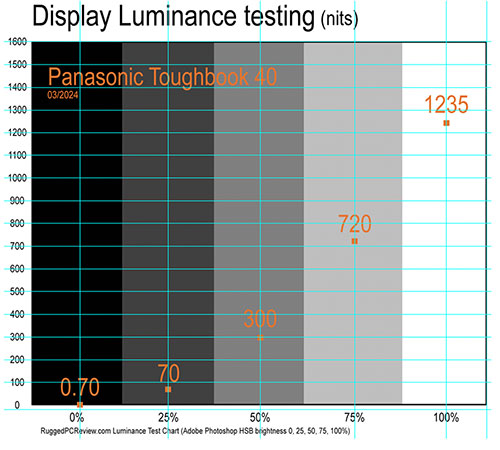 The Toughbook 40's standard outdoor viewable screen is rated 1,200 nits (we actually measured 1,235 nits; see graph to the right). No backlight is a match for direct sunlight, of course, but having a really bright screen means a device is that much more usable outdoors under most lighting conditions. The Toughbook 40's standard outdoor viewable screen is rated 1,200 nits (we actually measured 1,235 nits; see graph to the right). No backlight is a match for direct sunlight, of course, but having a really bright screen means a device is that much more usable outdoors under most lighting conditions.
And that even includes very low-light usage. The Toughbook 40's display backlight can be throttled down to just two nits (we measured just 0.70 nits). That's enough to view the screen in complete darkness, but not enough to be spotted when you don't want to be seen.
How well does it all work outdoors? Very well. Under virtually all circumstances, the Toughbook 40 display remains viewable, usable and readable. It does that with a combination of brightness and good reflection control.
The pictures below were shot outdoors on a bright Tennessee early spring afternoon. Viewed head-on, the picture is brilliant with excellent brightness, color and contrast. Changing the viewing angle affects perceived brightness a bit, but there is no color or contrast shifting at all.

The picture above also shows the kind of reflections most common on this type of glossy screen. It all depends on the viewing angle. Modern tablets and smartphones all use this same "glossy" display technology. We've all learned to live with the reflections and have become adept at avoiding them or tuning them out.
Touch and stylus
Touch screens have been available on Toughbooks at least as an option for many years. The Toughbook 31 came standard with a touch screen, albeit of the resistive variety and without multi-touch. The current Toughbook 40, of course, has capacitive multi-touch like pretty much everything else available today, which means all the tapping, panning, pinching and zooming one's heart desires, just like on any modern smartphone or tablet.
Interestingly, while the 2-in-1 Panasonic Toughbook 33 comes with capacitive multi-touch and an optional active Wacom digitizer for hovering and superior accuracy, the touchscreen-equipped Toughbook 40 only come with a passive narrow-tip (~3.5mm) solid plastic stylus that's 4-1/2 inches long and can be stowed away in the left or right garage built into the laptop's handle.

So why doesn't Panasonic make available the active Wacom digitizer that has historically been so very well supported by Windows (Microsoft mandated its use in its initial Tablet PC initiative)? Probably because an active digitizer isn't really needed in a laptop that has its own touchpad and can easily be used with a mouse.
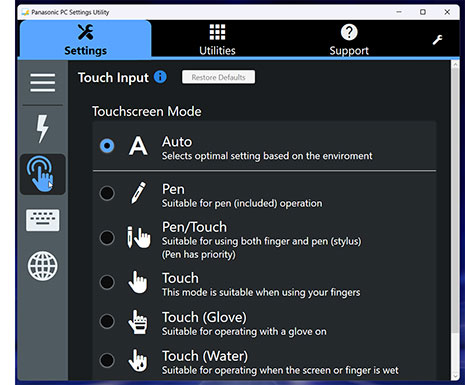 Capacitive multi-touch, on the other hand, has become universally accepted and pretty much expected. Everyone knows and expects the effortless tapping, dragging, pinching and zooming that's on every smartphone and tablet today. And it works just as effortless here.
Capacitive multi-touch, on the other hand, has become universally accepted and pretty much expected. Everyone knows and expects the effortless tapping, dragging, pinching and zooming that's on every smartphone and tablet today. And it works just as effortless here.
The Toughbook 40 comes with Panasonic's PC Settings Utility that includes a Touch Screen section where users can set the display for touch and pen input, touch input only, pen input only, and also touch with gloves on.
Note that the (completely touch-optimized) PC Settings Utility allows configuration of power settings, function key operation, USB charge settings, enabling or disabling the 802.11a 5GHz Wi-Fi band.
The utility can also launch and configure the camera, configure asset tag entries, set and adjust day/night modes, set the keyboard backlight, and bring up the support file copy utility. A Support tab allows access to manuals, shows all pertinent PC information, battery calibration, urgent notice activation, fan control mode (standard/performance/quiet), and recovery disk creation.
Thunderbolt 4
Virtually all new laptops and tablets have one or more of those small, reversible USB-C ports now. Not all USB-C ports, however, are the same — capabilities and data transfer speed depend on what version and generation of the USB standard it supports.
And as if that were not confusing enough, a USB-C port may also be a Thunderbolt 4 port. Thunderbolt, which initially started years ago as a joint effort between Intel and Apple, combines the PCI Express and DisplayPort signals. The Thunderbolt 4 version uses the USB-C connector, supports charging upstream and downstream, and supports the USB 4 standard with very fast data transfer (up to 40 Gbit/s), as well as dual external 4K displays. The Toughbook 40 has such a Thunderbolt 4 port with a USB-C connector. It is one of the most versatile enhancements of the new model over the old.
We tested the Toughbook 40's Thunderbolt 4 port and ascertained that it can do the following:
- Drive a 2nd monitor with a USB-C to DisplayPort cable
- Drive a 2nd monitor with a USB-C to HDMI cable
- Do very fast file transfers
- Drive and power an external DVD reader
- Connect to a USB key or card reader via USB-A to USB-C adapter
- Connect to a mice and/or keyboard
- Charge a phone or tablet
One of Intel's claims is that Thunderbolt 4 offers laptop users a true "one wire" solution. Just plug the laptop into an external Thunderbolt 4 dock. That dock will then charge the both laptop upstream and your phone(s), and also support a mouse, keyboard, USB keys, DVD drives, one or two external screens and whatever else you'd like to plug in. There isn't even need to even use the tablet's own power brick.
 We put that to the test by connecting the Toughbook 40 to an Anker PowerExpand 5-in-1 Thunderbolt 4 Mini Dock, a handy 5 x 3 x 0.75 inch box with three powered USB Type-C downstream ports, a 10Gbit/s USB Type-A port, and an upstream port to connect to the computer that delivers 40 gbit/s data transfer, dual display support, and up to 85 watt charging power. We put that to the test by connecting the Toughbook 40 to an Anker PowerExpand 5-in-1 Thunderbolt 4 Mini Dock, a handy 5 x 3 x 0.75 inch box with three powered USB Type-C downstream ports, a 10Gbit/s USB Type-A port, and an upstream port to connect to the computer that delivers 40 gbit/s data transfer, dual display support, and up to 85 watt charging power.
We tried the Anker dock with the Toughbook 40 and here's what we could do:
- Drive TWO extra monitors via USB-C or HDMI cables
- Plug in USB docks
- Plug in USB keys
- Power and use an external DVD or Blu-ray reader
- Connect mice and keyboards either through dock Type-A or Type-C ports
- Charge phones and tablets

Note that whether or not you can charge a laptop through a Thunderbolt 4 port depends both on the specific external Thunderbolt 4 dock or USB-C charger used, and also on how the laptop's Thunderbolt 4 port is configured by the manufacturer. A laptop may require a higher wattage than what is available through the dock or the charger.
As is, the Toughbook 40 acknowledged the Thunderbolt's charging capability, but deemed it insufficient to charge the laptop with both the Anker PowerExpand 5-in-1 Thunderbolt 4 Mini Dock and the larger Anker Apex 12-in-1 Thunderbolt 4 Docking Station in our lab. These two docks can deliver 85 and 90 watt upstream charging power, respectively.
We consider the upstream charging capability of Thunderbolt 4 a valuable feature because, theoretically, it'd allow charging with pretty much any USB charger, even one with a lower charging capacity and longer charge time. As is, there are limitations, and we encourage manufacturers to be as flexible in accepting different chargers as is possible, and very clearly list the Thunderbolt 4 charging requirements of their products.
Tough and rugged
As far as ruggedness goes, Panasonic practically invented the term and over the years has continually pushed the boundaries. Which is not easy when your products are not only tough, but also carry a signature design language and choice of materials. It's easy to encase a product in loads of industrial plastic to make it invulnerable. It's much more difficult to make rugged products that are also elegant and beautiful. Panasonic's trademark powder-coated magnesium is a primary example. How can a big, heavy laptop that looks almost jewel-like beautiful also be invulnerable?

Having toured Panasonic's factories in Japan twice and having had numerous discussions with Panasonic engineers and designers, I know how serious Panasonic takes its task and the legacy of Toughbooks. I recall long discussions over certain finishes, over the scratch-resistance of this and that material, over the implications of using this type of rubber or foam over that. It's always give and take and a degree of compromise, one that's at the dividing line between form and function.
What is changing over time is the standards of ruggedness for the different ruggedness classifications. Ruggedness costs, and there are compromises in terms of size and weight. The question then becomes exactly how rugged a "rugged" laptop should be. There's the temptation to beat competitors, but it's really a judgement call to find the optimal balance between ruggedness, size, weight, and cost.

Take ingress protection. Leading modern smartphones carry IP68 sealing, which means they easily survive drops into a swimming pool. Ideally, laptops should be equally impervious to water because they could fall in a deep puddle or stream as well. But that would have a major impact on design and cost.
As is, the Toughbook 40 carries IP66 sealing, a bit better than the predecessor Toughbook 31 that was at the IP65 level — total protection against dust and the ability to handle low pressure water jets from all directions. IP66 increases that to not low pressure, but strong jets of water. That's significantly better overall ingress protection than the semi-rugged Toughbook 55 Mk3 is rated IP53.
Another important measure of ruggedness is the drop test. Notebook computers will inevitably get dropped, it's just a matter of time. Here, Panasonic claims testing "following MIL-STD-810H Method516.8 Procedure IV for transit drop test." I assume what Panasonic means here is the "logistic transit drop" test which is, in essence, the same as the old MIL-STD-810G transit drop test. Items where the largest dimension is no more than 36 inches (i.e. all mobile computing gear) must pass 48-inch drops on "each face, edge, and corner; total of 26 drops." These 26 drops may be among no more than five test items. And Panasonic claims the Toughbook 40 can handled that from not just four, but six feet. For such a heavy machine, that is super-impressive.
Overall, the Toughbook 40 was tested by the Southwest Research Institute according to the procedures outlined in two dozen MIL-STD-810H, IEC and ASTM test procedures, and passed them all. Panasonic also made available online a summary of all of the Toughbook 40's certifications here. From there, you can view the individual reports for all of the test.

The only area where there is a bit of a weird disconnect is this: the Toughbook 40, like all Toughbooks, isn't just tough, but downright beautiful with gorgeous surfaces and plenty of small, intricate details. The overall school of design certainly communicates toughness, as do the materials, you can't help but think, in the absence of obvious protection like big rubber bumpers or tough protective plastic cladding, that things can get scratched or dented.
Security
With laptop computers being used almost everywhere, machines are entrusted with more and more information, including mission-critical data. This makes security a primary concern, and so Panasonic equipped the Toughbook 40 with several physical and software security measures:
- There are the optional fingerprint and insertable or contactless Smart Card CAC reader xPAK modules that can be used as a very effective ways to complement, reduce or eliminate multiple passwords.
- Toughbook 40 models, which are Microsoft Secured-core PCs, can run TPM 2.0 code with cryptographic functionality that allows the creation and management of computer-generated digital certificates. Combined with software, they can send and receive secure email, set up the browser for client identification, sign Word macros, encrypt individual files or entire folders, and create secure network connections.
- Persistence technology by Absolute is embedded in the BIOS.
- Up to 256-bit AES Wi-Fi encryption.
- OPAL hardware-encrypted drives are standard.
- There is Intel Hardware Shield, which is part of Intel vPro.
- The security menu in the BIOS also allows setting passwords for hard disk lock as well as configuration for embedded security, fingerprint reader settings, and Intel AMT configuration.
- And don't forget physical security via a Kensington-style locking cable. Simple, but effective.
- The onboard infrared camera supports Windows Hello biometric user authentication.
Security, of course, relies on common sense as much as on hardware and software protection. Keep that in mind. Panasonic provides the security tools and settings, but it's up to the user to take advantage of it all.
Summary: The Panasonic Toughbook 40
Many thought it wasn't going to happen, but it did. The Toughbook 40 is the successor to the Toughbook 31, which was the successor to a long line of Toughbooks going back to the original one that pretty much defined the rugged laptop genre over a quarter of a century ago. For many customers, the Toughbook 40 is the real deal. It is a real rugged laptop, not a tablet or a hybrid. It is big, tough and powerful. It gets the job done.

With the Toughbook 40, customers get a smartly designed and exceptionally well built iconic notebook that's a perfect mix of form and function. It's an elegant design with beautiful details and finish (no one does powder-coated magnesium better than Panasonic) that also benefits from Panasonic's decades of experience in making rugged computers.
Performance is very good. Customers have their choice of two Intel 11th generation "Tiger Lake" quad-core processors. The spacious 14-inch IPS display is vibrant, very bright, and offers perfect viewing angles. Outdoor viewability is excellent. Standard capacitive multi-touch also works with the supplied pen, with gloves on, and when it's wet.
The Toughbook 40 has three separate expansion areas to allow customers to configure the laptop exactly to their needs. No need to purchase features that aren't required for the job. And there is a vast roster of accessories (see here) to make the laptop just right for the job.
This is a big machine, weighing around eight pounds nicely equipped. But that's actually less than its predecessor. The Toughbook 40 can have up to three terabyte of solid state storage, one or two 68 watt-hour batteries, and even an optical drive or a barcode scanner. And the Toughbook 40 is, well, tough. There's IP66 ingress protection, a six foot(!) drop spec, optional intrinsic safety. For everything else it has been tested and certified, see here. – Conrad H. Blickenstorfer, March 2024
Panasonic Toughbook 40 Specs
| Added/changed |
Added 05/2022, full review 03/2024
|
| Type |
Rugged notebook computer
|
| Processor |
Intel Core i7-1185G7 (11th gen "Tiger Lake"), 12MB Intel Smart Cache
Intel Core i5-1145G7 (11th gen "Tiger Lake"), 8MB Intel Smart Cache
|
| Processor speed |
Intel Core i7-1185G7: 4.80GHz max turbo frequency
Intel Core i5-1145G7: 4.40GHz max turbo frequency
|
| TDP |
both 12/28 watts |
| OS |
Windows 11 Pro or Windows 10 Pro Downgrade |
| Graphics |
Intel Iris Xe Graphics (units with 2 DIMM)
Optional AMD Radeon PRO W6300M
|
| Memory |
User-upgradeable RAM (up to 2 DIMMs) 16-64GB total DDR4-3200MHz
|
| Display type |
Transmissive IPS LCD with direct bonding, LED backlight, anti-reflective treatment |
| Display size/res |
14.0" 1920 x 1080 pixel (157 pixels per inch) gloved multi-touch 1920 x 1080 (1,200 nits) |
| Digitizer/Pens |
Capacitive multi-touch screen with 6 modes (auto, rain, glove, touch, pen, pen/touch) |
| Keyboard |
Integrated 87-key, 100%-scale, electrostatic touchpad with multi touch support, multi-color backlit keyboard |
| Storage |
512GB to 2TB quick-release OPAL encrypted NVMe SSD with heater; optional 2nd 512GB or 1TB quick-release OPAL SATA SSD with heater
|
| Multimedia Pocket |
Yes, left expansion area can accommodate DVD/Blu-ray optical drive OR 2nd SSD OR Smard Card reader
|
| Slots |
1 x MicroSDXC UHS-I Card, 1 x nano-SIM, 1 x eSIM
|
| Housing |
Magnesium alloy chassis
|
| Temperature |
According to manual: 14°F to 122°F (-10°C to 50°C)
|
| Humidity |
MIL-STD-810G, Method 507.5, Procedure II (Aggravated) -- Temp. cycles 86F to 140F; 95% RH
|
| Salt fog |
unknown
|
| Enclosure Class |
IP53 dust-protected design, protected to spray to 60%deg; from vertical |
| Drop spec |
MIL-STD-810H, Method 516.6, Procedure IV -- 26 drops - 72in height on to 2in plywood - non operating
|
| Security |
Kensington lock slot, NIST BIOS compliant, TPM 2.0, Persistence technology by Absolute in BIOS, optional: fingerprint reader xPAK, insertable SmartCard CAC reader, 13.56MHz contactless SmartCard CAC reader xPAK
|
| Size |
11.9 x 13.9 x 2.1 inches
|
| Weight |
Starting at 7.4 pounds (3.35 kg); test unit weighed 7.875 pounds with one battery, stylus, some options
|
| Certifications |
TBA |
| Power |
Standard 10.8V/6,300mAH/68whr Li-Ion ("18 hours"), 36 hours with optional 2nd 68whr battery
|
| Wireless Communication |
Intel Wi-Fi 6 AX201, Bluetooth v5.1 Class I, optional dedicated GPS (u-blox NEO-M8J), optional 4G EM7690, optional 5G EM9190
|
| Wired Interface |
2 x USB 3.0 Type-A, 1 x Thunderbolt 4 Type-C, HDMI, headphones/speaker, microphone/line in, 1 x RS232 DB9, ext. antenna connector, 1 x RJ45 gigabit LAN; optional: VGA, RS232, 2nd RJ45, second HDMI |
| Price |
US$4,899 (street price base model) |
| Web page |
Panasonic Toughbook 40 page |
| Spec sheet |
 Panasonic Toughbook 40 spec sheet Panasonic Toughbook 40 spec sheet |
| Accessories |
 Panasonic Toughbook 40 Accessory and Service Guide Panasonic Toughbook 40 Accessory and Service Guide |
| Manual |
 Panasonic Toughbook 40 Manual Panasonic Toughbook 40 Manual |
|
|



