|
|
Panasonic Toughbook 55
Modular design, exceptional battery life, high performance, and great attention to detail make Panasonic's latest semi-rugged laptop a winner
(by Conrad H. Blickenstorfer; photography by Carol Cotton)
Share on:



In September 2019, Panasonic introduced the next generation of its semi-rugged business notebook for mobile professionals. The new Toughbook 55 emphasizes light weight, a slim profile and excellent performance, but also claims superior battery life and a modular design that offers versatility and customization potential.
Panasonic Toughbooks hardly needs an introduction. Few computers have the history and pedigree of the rugged Toughbooks that hold a special place as perhaps the most popular rugged notebook computers ever made. There is a long line of Panasonic Toughbooks going back to the last millennium, each compatible with the ones that came before, each better than the one before.
While initially there was just one Toughbook, the rugged laptop, over time Panasonic added additional models and form factors: a semi-rugged Toughbook, a convertible Toughbook, business-oriented Toughbooks, as well as Toughbook tablets and handheld (initially called Toughpads).

The Toughbook 55 is the successor to a whole series of prior semi-rugged Toughbooks — starting with the venerable Toughbook 51 at the beginning of the millennium, then the Toughbook 52, 53 and 54 — all designed to provide lighter and more affordable alternatives to Panasonic's big and heavy fully rugged models, while still offering robust construction and durability. Over the years, the Toughbook 5x Series has gone this way and that, responding to consumer demand for higher resolution and other display options, early conversion to wide-format displays, focus on high performance, etc. The picture below shows how Panasonic subtly played with ever-changing styling of the attractive magnesium exterior.

It's fair to say that Panasonic almost singlehandedly created the market for notebooks that were not only built tougher, but also looked tougher. Panasonic didn't pioneer the use of descriptive brand names for special purpose product lines, but the term "Toughbook" certainly stands out as a prime example of successful, appropriate branding.

What's also interesting is that Panasonic's original Toughbook actually wasn't called Toughbook (it initially was called the CF-25), and that the ensuing CF27/28/29 and even 30 were considered "semi-rugged." To this day there isn't a definite description of what constitutes "rugged" versus "semi-rugged" and the various other degrees of toughness that separate durable, well-built machinery from mass market products.
|
Toughbook 55 vs 54
|
Toughbook 55
|
Toughbook 54
|
|
Processors
|
Intel 8th gen "Whiskey Lake"
|
Intel 7th gen "Kaby Lake"
|
|
Std/Max RAM
|
8-64GB
|
8-32GB
|
|
Storage
|
512GB-1TB SSD
|
256GB-1TB SSD
|
|
Slots
|
1 x MicroSDXC card
|
1 x SDXC card
|
|
Display resolution
|
1366 x 768 or 1920 x 1080
|
1366 x 768 or 1920 x 1080
|
|
Discrete Graphics
|
Yes (AMD Radeon Pro WX 4150)
|
Yes (AMD Radeon Pro WX 4150)
|
|
Touch
|
Optional
|
Optional
|
|
1,000 nit luminance
|
Optional
|
Optional
|
|
Camera
|
1080p IR (Windows Hello)
|
1080p
|
|
Privacy cover
|
Yes
|
No
|
|
Microphones
|
4
|
2
|
|
Speakers
|
2 (max 92db)
|
2 (max 85db)
|
|
Battery life
|
20/40 hrs.
|
12/20 hrs.
|
|
USB Type-C
|
Yes
|
No
|
|
True RS232 port
|
Yes
|
Yes
|
|
Bluetooth
|
Class 1 v5.0
|
Class 1 v4.1
|
|
WiFi
|
AC 9560 (up to 1.7 Gbps)
|
AC 8265 (up to 867 Mbps)
|
|
Height
|
1.2"
|
1.2"
|
Even lacking such a definite definition, Panasonic knew early on that not everyone needed a heavily fortified (and thus heavy) laptop, and therefore created a lighter and more business-oriented version of its original Toughbook. Things changed over the years, and the table to the right shows how the new Toughbook 55 differs from its immediate Toughbook 54 predecessor.
Panasonic has always been good at listening to customer feedback and make changes accordingly. High on the list this time were more battery life, as little bulk and weight as possible, as much performance as possible, and — since even "semi-rugged" laptops are costlier than standard-issue notebooks — as much future-proofing as possible.
Panasonic addressed the former with the usual upgrades to the latest technology via newer, faster and more efficient processors, memory, storage and components. Size and weight are more difficult to address. Design optimization can only go so far without affecting durability and features, and so Panasonic applied a new approach based on modularization.
Impressive customization potential
In enterprise and business, one size rarely fits all. Different departments have different requirements. Different individuals have different preferences and different styles of work. To accommodate that, Panasonic offered the old Toughbook 54 in four different models (Lite, Prime, Gloved Multi Touch, and Performance).
The problem with that approach was that even four different models don't necessarily fit all; jobs, tasks, and requirements may change.
With the Toughbook 55 Panasonic took a different approach: Customers can order their Toughbook 55 "a la carte." That's made possible by the Toughbook 55's modular design that accommodates user-removable expansion packs in three separate locations.
- Left side: DVD, BlueRay, GPU, 2nd SSD, Contact SmartCard
- Right side: Fingerprint scanner, Contact or Contact-less SmartCard, 2nd battery
- Back: VGA/Serial/USB 3.1, VGA/Serial/LAN, VGA/Serial/Fischer USB
Panasonic's modular approach makes the Toughbook 55 more customizable than most mobile computers. And not only that, but since most of these xPAKs, as Panasonic calls them, are user installable and changeable, units can be reconfigured on the fly, as applications require. Do note, though, that each of the three expansion areas only accommodates one xPAK, so it's either/or.
The image on the right shows a selection of the xPAK expansion modules available for the Toughbook 55. Note how all of this additional functionality comes pre-packaged in standardized expansion modules that are simple to install, switch out, or replace.
All modules easily glide into their respective expansion bay, snap into place, and, optionally, can be secured with a screw. To remove a module, undo the screw (if one is used), push the spring-loaded quick-release lever that keeps the module in place, and pull it out. Simple as that.
 One big advantage of this approach is that the number of available xPAK expansion modules allows many dozens of different configurations. Another is that customers may add modules any time; no need to buy everything all at once.
One big advantage of this approach is that the number of available xPAK expansion modules allows many dozens of different configurations. Another is that customers may add modules any time; no need to buy everything all at once.
Between xPAKs and conventional spec items (such as CPUs, RAM, mass storage, WWAN, display), Toughbook 55 customers can configure their laptop precisely for their needs. With xPAKs, Toughbook 55 computers can favor/maximize performance, battery life, weight, storage, I/O, identification and access security and more.
Design, look, and feel
Having followed the evolution of the Panasonic Toughbooks ever since I assumed the position of Editor-in-Chief of Pen Computing Magazine back in 1993, what always impressed me most was Panasonic's unerring, single-minded dedication to the ongoing improvement of the platform. It's a quest for perfection, with Panasonic engineers agonizing over every tiny detail. There's no badge engineering here, no switching of suppliers (Panasonic still makes virtually everything that goes into a Toughbook itself), and no uncertainty about mergers or acquisitions or changes in policy. All of that combines to generate exemplary quality, exemplary longevity, and, perhaps most important of all, peace of mind for Toughbook customers.
But even icons change over time, and that includes the Toughbook brand with its signature design language and materials. Recent generations of Panasonic's semi-rugged laptop placed emphasis on reducing weight, and forging a sleek and slender profile with appeal to smartphone and tablet-toting mobile professionals who want it as thin and light as possible these days. A stripped "Lite" version of the last generation Toughbook 54 was down to just 4.2 pounds, running just 7 hours on a lightweight and clearly undersized battery.
That took the slimming a bit to far and a course correction was needed. Light weight, yes, but not at the cost of performance, battery life, and functionality. The new Toughbook 55 addressed all that. Below is a look at the new model, top and sides:

The Toughbook 55 remains a stunning piece of equipment. Pictures don't do the beautifully powder-coated magnesium top justice. This laptop is all virtually all metal. It's both sleek and substantial, both tough and beautiful.
The new modular design did add a tenth of an inch of thickness, and weight's up a bit as well, now starting at 4.6 instead of 4.2 pounds. Most of that is likely due to a much more appropriate battery. No Toughbook 55 has less than 68 watt-hours, way up from the measly 34.8 watt-hours the Toughbook 54 used to claim its very low starting weight. A reasonably powerful battery makes much more sense.
The picture below shows the backside of the Toughbook 55. From left to right there's a USB 3.1 Type-A port, a standard HDMI port, and a SIM card slot protected by a screw-on metal cover. Next is the heat exchanger of the Toughbook 55's small cooling fan. Beyond that is one of the unit's expansion areas for one of several I/O expansion modules. Panasonic sent us one that included a DB-15 VGA port, a DB-9 serial port, and a Fischer style USB port. It literally just takes two minutes to remove the cover, pop in the expansion module, and secure it with three small screws.

On the right side, from left to right, you see the garage for the unit's stylus, then three separate protective covers. Beneath the first is the 3.5mm audio jack and a micro-SD card slot. Beneath the second you find a USB 3.1 Type-A port, a reversible USB 3.1 Type-C port, and an RJ45 LAN jack. The third one is for the power jack.

Note that the protective port covers are just that, protective. They are not meant to be waterproof. The snap into place and they can be replaced if they break.
Also of note are the strong LCD case hinges of the Toughbook 55. And when you close the notebook, a spring-loaded latch secures the LCD case against the system box. A light push onto the top part of the latch releases the lock. An elegant, effective solution.
A closer look at the Toughbook 55
Panasonic takes pride in its low failure rates. That's due in part to the vast experience Panasonic has in making Toughbooks as bullet-proof as possible. But it's also a testimony to the high quality of the product, quality that has always been instantly obvious when you look inside a Toughbook. Every detail is well thought out, everything is properly engineered, and then improved until it's just right. There are details that you simply don't find anywhere else.
The two pictures below show, on the left, the backside of the Toughbook 55 with all of its doors and compartments and functional details; and on the right you can see what it all looks like with some of those access doors and covers removed.

The modular design of this latest semi-rugged Toughbook is everywhere. What Panasonic has done is distinguish between components that are pretty much mandatory, and functionality that may be desirable or required for certain jobs but isn't necessary for the basic functioning of the laptop.
The former includes RAM, Wi-Fi, Bluetooth, primary storage, etc. Those are all implemented as cards using industry-standard sockets and interfaces. Most of these sockets are easily accessible by just removing an access cover.
The latter include expansion of basic functionality or additional functionality. Those are implemented as special xPAK expansion modules that go into the three specially dedicated expansion areas and bays. This functionality includes electronics that would normally be hardwired into the design of a unit, at extra cost and weight, and without the option of easily retrofitting the functionality after sale. With Panasonic's xPAK system, however, all sorts of extra functionality can simply be inserted into an expansion area, without taking the machine apart or delicate work on electronics boards.
There are, as with almost everything, pros and cons to this approach. The advantages are that customers only pay for what they need, and that the laptop can easily be configured and customized in a very large number of different ways. The limitation is that a finite number of xPAKs is available, and each of the three expansion areas can only accommodate a single xPAK.

The overall chassis of the Toughbook 55 is, of course, made of magnesium, a metal whose use in notebooks Panasonic pretty much pioneered. Magnesium is light, readily available, conducts well, shields electromagnetic waves, and is easily recyclable. With all its experience, Panasonic can produce thin cast magnesium alloys that are just 0.02 inches thick, thinner than most plastics and only about twice as thick as a sheet of paper. Parts of the chassis and sub-frames are so thin that it is hard to believe they are made of metal. Yet, they are completely rigid and incredibly strong.
One thing that usually separates semi-ruggeds from fully-ruggeds is that the former have a fan for cooling whereas the latter don't (because a fan means extra openings and an extra mechanical component that may fail). The Toughbook 55 does have a system fan, and the optional discrete graphics xPAK module has its own fan.
One thing you won't find inside the Toughbook 55 is room for a hard disk. While rotating hard disks still cost less per gigabyte of storage than solid state disks, hard disks are slower, more vulnerable, and less reliable. As is, the Toughbook can, between primary storage and an xPAK storage module, accommodate up to 2TB of storage (also making RAID 1 mirroring) possible. We don't know if RAID-0 (striping, for extra speed) is also supported. Likewise, specs don't indicate if the M.2 SSDs are SATA or the faster PCIe NVMe.

Wi-Fi speeds are potentially doubled by ditching the Wireless-AC 8260 and going with a Wireless AC-9560 module instead, and with it Bluetooth 4.1 gave way to Bluetooth 5.0. The TOUGHBOOK 55 is certified to work on P.180, Panasonic's seamless end-to-end platform for customers that rely on global connectivity (180+ countries) without roaming fees. The TOUGHBOOK 55 is also certified for use on FirstNet, the nationwide wireless communications platform dedicated to first responders and public safety.
I/O has been upgraded on the all-important USB connectivity front. The USB 3.0 Type-A ports of the old Toughbook 54 have been replaced with two USB 3.1 Type-A ports that are twice as fast, and also a reversible USB Type-C port. As before, standard are also HDMI, RJ45 LAN, docking, and audio in/out. Additional I/O is available via expansion packs. The SD Card slot of the Toughbook 54 has been dropped in favor of a Micro-SDXC Card slot.
Keyboard and touch pad
 The Toughbook 55's keyboard has a full-scale QWERTY layout with 82 keys. The flat keys are black with white letters, numbers and symbols. The keys are backlit and go, via keyboard control, from off to full-bright in four steps. The Toughbook 55's keyboard has a full-scale QWERTY layout with 82 keys. The flat keys are black with white letters, numbers and symbols. The keys are backlit and go, via keyboard control, from off to full-bright in four steps.
There is no separate keypad, but keypad functionality is available with the usual number keys assigned to the numbers 7, 8, 9, and the letters uio, jkl, and m. Overall, all those labels and icons make the keyboard look a little busy, but regular users will get the hang of it in no time. In use, they keys offer a fair bit of travel and nice tactile feedback.
Below the keyboard is the touch pad. It is a 3-3/8 x 1-3/4 inch flush-mounted electrostatic pad with multi-touch support. Left and right mouse buttons are in front of it. The pad is pleasant to use but requires a relatively firm touch to get the cursor to move.
Operation and data input can be assisted via voice recognition apps and software. When uwimg those, the Toughbook 55 provides superior recognition accuracy due to an array of four separate microphones. And since the laptop may be used in noisy environments, its speakers generate up to 92 decibel.

Above you can see the Toughbook 55 keyboard with different color keyboard backlight. A Backlit Keyboard Settings Utility makes the backlight white, blue, green or red, and there's also an expanded color picker or you can create your own RGB colors. And the backlight can be up to three times as strong as in the prior Toughbook 54.
Below a look at how the Panasonic Toughbook 55 can be used for automotive OBD2 testing and troubleshooting via either Bluetooth or Wi-Fi.
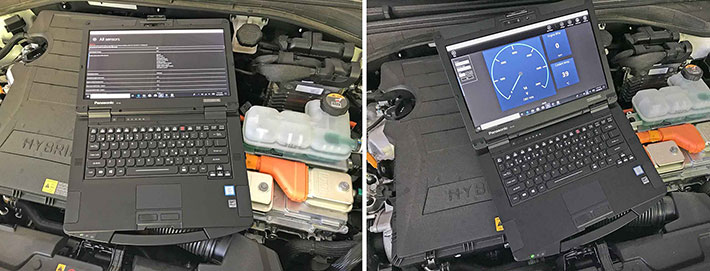
Plenty of performance
All notebook computers represent a compromise between performance, size, weight, battery life and cost. If you want a powerful processor with a lot of speed, that means more heat and less battery life.  You can put in a bigger battery, but then the computer gets large and heavy. On the other hand, if you want a small, quiet computer without a fan, it will probably have much less performance. So, it's more speed, more heat, less battery life. Or more battery life, less performance, less heat. If you want more performance AND more battery life, it's more weight, AND more heat. So you can see that it's a compromise, and that's what Panasonic was facing when picking processors for this new version of their semi-rugged Toughbook. In the past, Toughbooks usually had relatively low power processors that emphasized battery life. You can put in a bigger battery, but then the computer gets large and heavy. On the other hand, if you want a small, quiet computer without a fan, it will probably have much less performance. So, it's more speed, more heat, less battery life. Or more battery life, less performance, less heat. If you want more performance AND more battery life, it's more weight, AND more heat. So you can see that it's a compromise, and that's what Panasonic was facing when picking processors for this new version of their semi-rugged Toughbook. In the past, Toughbooks usually had relatively low power processors that emphasized battery life.
The Toughbook 55 benefits from the availability of two state-of-the-art Intel 8th generation "Whiskey Lake" Core processors. Whiskey Lake? Isn't Intel's 8th generation code-named Coffee Lake? Oddly, the answer is, "it depends." "Coffee Lake" started with 14nm process technology, but then Intel also added the 10nm "Cannon Lake" chips to the 8th generation, and just for good measure, then also added the even more optimized mobile 14nm "Whiskey Lake" chips. Oh, and when the 9th generation appeared, Intel called those "Coffee Lake refresh." Go figure. The tablet to the right shows what customers can choose from:
|
Panasonic Toughbook 55 processor options
|
|
Available Toughbook 33 CPUs
|
Intel Core i7
|
Intel Core i5
|
|
Model
|
8665U (Whiskey Lake-R)
|
8365U (Whiskey Lake-R)
|
|
Cores/Threads
|
4/8
|
4/8
|
|
Base Clock Speed
|
1.90 GHz
|
1.60 GHz
|
|
Turbo Speed
|
4.80 GHz
|
4.10 GHz
|
|
Thermal Design Power (TDP)
|
15 watts
|
15 watts
|
|
Smart Cache
|
8MB
|
6MB
|
|
Integrated graphics
|
UHD Graphics 620
|
UHD Graphics 620
|
|
Graphics base speed
|
300 MHz
|
300 MHz
|
|
Graphics max speed
|
1.15 GHz
|
1.10 GHz
|
|
Intel Stable Image Platform Program
|
Yes
|
Yes
|
|
Intel TSX-NI
|
Yes
|
Yes
|
|
Intel Trusted Execution
|
Yes
|
Yes
|
|
Intel vPro
|
Yes
|
Yes
|
|
Intel Thermal Velocity Boost
|
Yes
|
No
|
The difference between the two available quad-core chips is primarily in a 15-20% higher clock speed both in the base frequency and the maximum turbo frequency for the Core i7 option. The i7 also comes with 8MB of Intel Smart Cache instead of just 6MB.
Available processor options often differ in included Intel technologies such as vPro (provides extra security and management capabilities that are required in many enterprise deployments), TSX-NI (Transactional Synchronization Extensions New Instructions -- helps make parallel operations more efficient via improved control of locks in software), SIPP (Stable Image Platform Program -- allows deployment of standardized, stable image PC platforms for at least 15 months), and Trusted Execution (a technology that provides security capabilities such as measured launch and protected execution, and may thus also be an enterprise requirement. All of these are baked into both available chips.
There is one potentially interesting technology that the i7 chip has over the i5: Thermal Velocity Boost enables extra performance on top of Turbo Boost Technology by increasing the processor's clock frequency when a safe opportunity presents itself.
To see what kind of performance our review Core i7-8365U-powered Toughbook 55 could deliver, we ran our standard benchmark suite, Passmark Software's PerformanceTests v6.1 and v9.0 that run several dozen tests covering CPU, 2D graphics, 3D graphics, memory, and disk and then compute scores for each category and an overall PassMark score. We also ran our second benchmark suite, CrystalMark, for confirmation and additional information. For comparison, we included the benchmarks of three direct competitors, the Dell Latitude 5420, the Durabook S14I, and the Getac S41 (which has been updated to the same chips available in the Toughbook 55).
|
Panasonic Toughbook 55 Benchmarks and Comparisons
|
|
PERFORMANCE COMPARISON
|
Panasonic
|
Dell
|
Durabook
|
Getac
|
|
Model
|
Toughbook 55
|
Latitude 5420 Rugged
|
S14I
|
S410
|
|
Year tested
|
2019
|
2018
|
2019
|
2016
|
|
Processor Type: Intel
|
Core i5
|
Core i7
|
Core i7
|
Core i7
|
|
Processor Model
|
8365U
|
8650U
|
8650U
|
6600U
|
|
Processor Code
|
Whisky Lake-U (8th)
|
Kaby Lake-R (8th)
|
Kaby Lake-R (8th)
|
Skylake (6th)
|
|
CPU Speed
|
1.60GHz
|
1.90GHz
|
1.90GHz
|
2.60GHz
|
|
Turbo Speed
|
4.10GHz
|
4.20GHz
|
4.20GHz
|
3.40GHz
|
|
Thermal Design Power (TDP)
|
15 watts
|
15 watts
|
15 watts
|
15 watts
|
|
Discharge rate
|
2.5 watts
|
3.2 watts
|
NA
|
4.3 watts
|
|
CPU Mark 6.1
|
11,110.8
|
10,460.3
|
6,801.2
|
4,841.7
|
|
2D Graphics Mark 6.1
|
409.6
|
330.7
|
271.0
|
525.5
|
|
Memory Mark 6.1
|
1,973.9
|
2,855.8
|
2,132.5
|
1,416.5
|
|
Disk Mark 6.1
|
4,757.3
|
11,023.5
|
4,177.0
|
727.3
|
|
3D Graphics Mark 6.1
|
503.2
|
786.4
|
327.7
|
336.8
|
|
Overall PassMark 6.1
|
4,424.4
|
5,331.3
|
3,132.8
|
1,821.7
|
|
CPU Mark 9.0
|
8,959.2
|
9,178.2
|
7,128.0
|
NA
|
|
2D Graphics Mark 9.0
|
686.7
|
726.0
|
532.0
|
NA
|
|
Memory Mark 9.0
|
2,095.4
|
2,855.8
|
2,250.3
|
NA
|
|
Disk Mark 9.0
|
5,214.8
|
11,023.5
|
4,439.9
|
NA
|
|
3D Graphics Mark 9.0
|
1,049.5
|
1,245.1
|
872.7
|
NA
|
|
Overall PassMark 9.0
|
3,325.6
|
3,906.9
|
3,265.7
|
NA
|
|
CrystalMark ALU
|
89,917
|
80,465
|
52,312
|
51,255
|
|
CrystalMark FPU
|
67,200
|
57,003
|
47,581
|
54,658
|
|
CrystalMark MEM
|
59,177
|
73,208
|
51,029
|
38,245
|
|
CrystalMark HDD
|
43,198
|
63,955
|
40,802
|
10,170
|
|
CrystalMark GDI
|
17,930
|
17,920
|
15,248
|
NA
|
|
CrystalMark D2D
|
5,931
|
6,806
|
4,497
|
NA
|
|
CrystalMark OGL
|
13,481
|
13,273
|
6,273
|
NA
|
|
Overall CrystalMark
|
296,834
|
312,630
|
217,742
|
NA
|
The PassMark results require a bit of commentary. While the CPU, of course, is important, overall bottomline benchmark results depend on more than just CPU performance. RAM type and speed matter, the type and speed of mass storage matters a lot, and any machine will benefit from discrete graphics that work in conjunction with Intel's integrated graphics. So while the Toughbook 55 is one of the fastest mobile computers we've ever tested, the i7-based version would be quicker yet, and the Toughbook 55's SATA/600 solid state drive is no match for the faster PCIe NVMe SSDs we've found in recent Dell rugged and semi-rugged laptops.

Stellar Battery Life
This is where it gets interesting. When rugged notebooks first became available, they struggled with battery life. It was almost impossible to provide enough performance for the field and a bright enough screen to be viewable outdoors, all in a package not too heavy to lug around. The earliest rugged notebooks lasted less than two hours on a charge.
Compared to those early notebooks, the Toughbook 55 is lightyears more advanced. And it's also much more advanced than the Toughbook 54 it replaces. Whereas the Toughbook 54 offered a 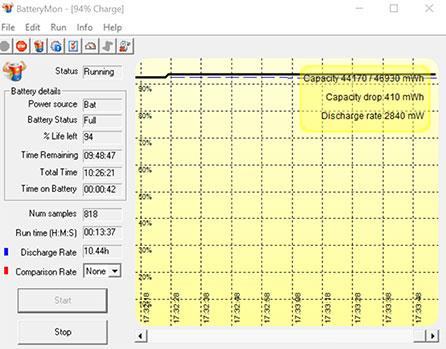 somewhat confusing power strategy with three different battery types and sizes, with the smallest one offering just 7 hours of battery life, there's now just one type of battery. It's a beefy 68 watt-hour design that Panasonic says is good for 20 hours of operation. somewhat confusing power strategy with three different battery types and sizes, with the smallest one offering just 7 hours of battery life, there's now just one type of battery. It's a beefy 68 watt-hour design that Panasonic says is good for 20 hours of operation.
If that's not enough, claimed battery life doubles to a staggering 40 hours with an optional 2nd battery of the exact same type and size. Each battery weighs 13 ounces, though. Given that lightest possible weight is a big issue in semi-rugged notebooks, adding almost a pound with a second battery may or may not be desirable.
We used PassMark's BatteryMon to test the Toughbook 55's power draw.
In the Windows "Best Battery Life" mode, with backlight at the lowest level (which is really only visible in a very dark room), we saw an extremely low minimum draw of just 2.5 watts. With the backlight at 50%, it was 4.4 watts, and with the backlight at 100% about 5.9 watts.
Dividing the full available 68 watt-hours of a fully charged battery by the lowest observed battery draw of 2.5 watts would indicate a theoretical battery life of 27.2 hours! Having the backlight at 50% and at 100% would yield theoretical battery life of 15.5 and 11.5 hours, respectively.
|
Panasonic Toughbook 55 Power Draws (at idle)
|
|
Backlight level
|
Lowest (0%)
|
50%
|
Maximum (100%)
|
|
Power Saver
|
2.5 watts (27.2 hrs)
|
4.4 watts (15.5 hrs)
|
5.9 watts (11.5 hrs)
|
|
Max Performance
|
2.7 watts (25.2 hrs)
|
5.8 watts (11.7 hrs)
|
9.3 watts (5.3 hrs)
|
In Windows "Best Performance" mode, with backlight at its lowest level, we saw 2.7 watts. With the backlight at 50%, it was 5.8 watts, and with the backlight at 100% about 9.3 watts. Usually we don't see much difference between the Windows battery life and performance modes. With the Toughbook 55 we did, and that's because 100% screen brightness in performance mode is considerably brighter than 100% in battery saver mode.
What that means is that in "High Performance" mode users can still get a theoretical maximum of 25 hours with the display at 0% brightness, but on full bright it's just a bit over five hours. So study the power settings to make the best of it.
The bottomline here is that if you carefully set and watch your power settings, the Toughbook 55 can last an amazingly long time on a charge of just one battery. But with the very bright backlight cranked to maximum, not so much. If you do need the screen super-bright because you work in bright sunlight all day, definitely go for the optional second battery. That'll double battery life.
Excellent display
The Toughbook 55's display measures 14 inches diagonal, which is pretty much the default size in most semi-rugged notebooks. The default display offers 1366 x 768 pixel resolution (112 pixels per inch), also still more or less standard in this class, but increasingly replaced by 1920 x 1080 "Full HD" resolution with a considerably sharper 157 pixels per inch. The latter is optionally available for the Toughbook 55, and the option adds 10-point capacitive multi-touch and 1,000 nits luminance for much better outdoor viewability.
 As far as aspect ratio goes, Panasonic made the change from the tall, boxy 4:3 ratio to the HDTV-influenced fashionably wider format well over a decade ago, with the then revolutionary Toughbook 52. Ever since, Panasonic's primary semi-rugged has offered the practical 16:10 aspect ratio display. As far as aspect ratio goes, Panasonic made the change from the tall, boxy 4:3 ratio to the HDTV-influenced fashionably wider format well over a decade ago, with the then revolutionary Toughbook 52. Ever since, Panasonic's primary semi-rugged has offered the practical 16:10 aspect ratio display.
Note that Panasonic also was a pioneer in daylight viewability technology. They first called it "DayBrite ARX" and later "CircuLumin."
Both terms described a combination of anti-glare and anti-reflective coatings, circular polarizers, and direct layer bonding to eliminate as many potentially reflecting surfaces as possible. All of these measures help making the display usable outdoors.
Combine all of these optical tricks with a powerful backlight, and a standard LCD screen can be used under pretty much any lighting condition.
What constitutes a "powerful" backlight? That's where luminance, the intensity of light emitted, comes in.
Luminance is measured in candela per square meter, where candela refers to luminous intensity, the power emitted by a light source. Since "candela per square meter" is a bit cumbersome, the industry uses "nits" which really is just short for "units".
A standard laptop display is generally in the 200 nits range, and rarely reaches 300 nits. Premium tablets are in the 400-600 nits range. Some heavy-duty rugged gear can get as high as 1500 nits
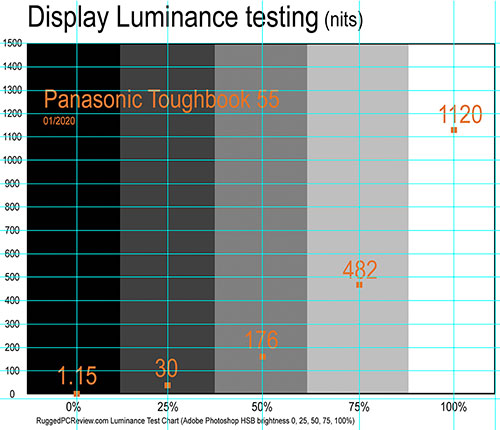 The Toughbook 55's optional outdoor viewable screen is rated 1,000 nits (we actually measured 1,120 nits; see graph to the right). No backlight is a match for direct sunlight, of course, but having a really bright screen means a device is that much more usable outdoors under most lighting conditions. The Toughbook 55's optional outdoor viewable screen is rated 1,000 nits (we actually measured 1,120 nits; see graph to the right). No backlight is a match for direct sunlight, of course, but having a really bright screen means a device is that much more usable outdoors under most lighting conditions.
And that even includes very low-light usage. The Toughbook 55's display backlight can be throttled down to just two nits. That's enough to view the screen in complete darkness, but not enough to be spotted when you don't want to be seen.
How well does it all work outdoors? Very well. Under virtually all circumstances, the Toughbook 55 display remains viewable, usable and readable. It does that with a combination of brightness and good reflection control.
The pictures below were shot outdoors on a bright Tennessee October afternoon. Viewed head-on, the picture is brilliant with excellent brightness, color and contrast. Changing the viewing angle affects perceived brightness a bit, but there is no color or contrast shifting at all.

The picture above on the left shows the kind of reflections most common on this type of screen. It all depends on the viewing angle. Modern tablets and smartphones all use this same "glossy" display technology. We've all learned to live with the reflections and have become adept at avoiding them or tuning them out.
Touch and digitizer
Our review unit came with the optional 1920 x 1080 pixel 1000 nits display with 10-point capacity multi-touch and a stylus. That's much more to our liking than the fairly low-res default display without touch screen, and we'd like to see it standard. Especially since Panasonic has always been fairly progressive with touch.
Touch screens have been available on Toughbooks at least as an option for many years. The fully-rugged Toughbook 31 came standard with a touch screen, albeit of the resistive variety and without multi-touch. The newer Toughbook 33 tablet/notebook 2-in-1 hybrid, of course, has capacitive multi-touch, which means all the tapping, panning, pinching and zooming one's heart desires, just like on any modern smartphone or tablet.
Interestingly, while the Toughbook 33 came with capacitive multi-touch and an optional active Wacom digitizer for hovering and superior accuracy, touchscreen-equipped Toughbook 55s only come with a passive narrow-tip solid plastic stylus that's 4-3/4 inches long and can be stowed away in a spring-loaded garage in the laptop.

So why doesn't Panasonic not make available the active Wacom digitizer that is very well supported by Windows (Microsoft mandated its use in its initial Tablet PC initiative). Probably because an active digitizer isn't really needed in a laptop that has its own touchpad and can easily be used with a mouse.
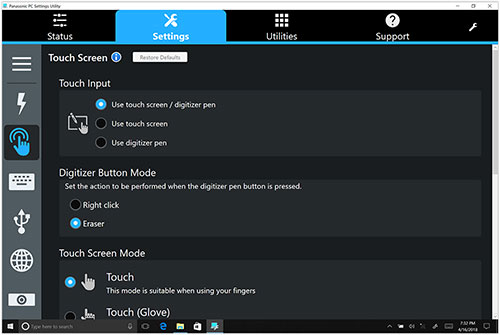 Capacitive multi-touch, on the other hand, is very useful. Everyone knows and expects the effortless tapping, dragging, pinching and zooming that's on every smartphone and tablet today. And it works just as effortless here.
Capacitive multi-touch, on the other hand, is very useful. Everyone knows and expects the effortless tapping, dragging, pinching and zooming that's on every smartphone and tablet today. And it works just as effortless here.
The Toughbook 55 comes with Panasonic's PC Settings Utility that includes a Touch Screen section where users can set the display for touch and pen input, touch input only, pen input only, and also touch with gloves on.
Note that the (completely touch-optimized) PC Settings Utility allows configuration of power settings, function key operation, USB charge settings, enabling or disabling the 802.11a 5GHz Wi-Fi band.
The utility can also launch and configure the camera, configure asset tag entries, set and adjust day/night modes, set the keyboard backlight, and bring up the support file copy utility. A Support tab allows access to manuals, shows all pertinent PC information, battery calibration, urgent notice activation, fan control mode (standard/performance/quiet), and recovery disk creation.
Tough and rugged
As far as ruggedness goes, Panasonic practically invented the term and over the years has continually pushed the boundaries. Which is not easy when your products are not only tough, but also carry a signature design language and choice of materials. It's easy to encase a product in loads of industrial plastic to make it invulnerable. It's much more difficult to make rugged products that are also elegant and beautiful. Panasonic's trademark powder-coated magnesium is a primary example. How can a machine that looks almost jewel-like terrific also be light and rugged?

Having toured Panasonic's factories in Japan twice and having had numerous discussions with Panasonic engineers and designers, I know how serious Panasonic takes its task and the legacy of Toughbooks. I recall long discussions over certain finishes, over the scratch-resistance of this and that material, over the implications of using this type of rubber or foam over that. It's always give and take and a degree of compromise, one that's at the dividing line between form and function.
What is changing over time is the standards of ruggedness for the different ruggedness classifications. Ruggedness costs, and there are compromises in terms of size and weight. The question then becomes how rugged a "semi-rugged" laptop should be. There's the temptation to beat competitors, but it's really a judgement call to find the optimal balance between ruggedness, size, weight, and cost.

Take ingress protection. Leading modern smartphones carry IP68 sealing, which means they easily survive drops into a swimming pool. Ideally, laptops should be equally impervious to water. But that would have a major impact on design and cost.
So while the fully rugged Toughbook 31 carries IP65 sealing — total protection against dust and the ability to handle low pressure water jets from all directions — the Toughbook 55 is only rated IP53, total protection against dust, and water can be sprayed on it within a 60 degree angle from vertical, i.e. it can handle, driving hefty rain, but don't sit in a puddle or submerge it.
Interestingly, only a few years ago, semi-ruggeds did not offer any ingress protection against liquids. Then, slowly, such machines got IP51 and then IP52 ratings, and and now leading semi-ruggeds like the Toughbook 55 are IP53.
Another important measure of ruggedness is the drop test. Notebook computers will inevitably get dropped, it's just a matter of time. The new Toughbook 55 passed the MIL-STD-810G 516.8 Procedure IV test regimen, consisting of 26 drops (one drop on each face, edge and corner) from 36 inches onto plywood, and passed. When you walk around with a notebook under your arm and you drop it, it falls from a height of about three feet. However, when you drop it while using it, which may well happen, it falls from four feet, so perhaps Panasonic bakes that extra protection into the next gen of its semi-rugged.
Overall, the Toughbook 55 was tested by the Southwest Research Institute according to the procedures outlined in two dozen MIL-STD-810G, IEC and ASTM test procedures, and passed them all. Panasonic also made available online a summary of all of the Toughbook 55's certifications here.
The only area where there is a bit of a weird disconnect is this: the Toughbook 55, like all Toughbooks, is almost jewel-like in its look and feel, with gorgeous surfaces and plenty of small details. While the overall school of design does communicate toughness, you can't help but think, in the absence of obvious protection like big rubber bumpers or tough protective plastics, that things can easily get scratched or dented.
Security
With laptop computers being used almost everywhere, machines are entrusted with more and more information, including mission-critical data. This makes security a primary concern, and so Panasonic equipped the Toughbook 55 with several physical and software security measures:
- There are the optional fingerprint and insertable or contactless Smart Card CAC reader xPAK modules that can be used as a very effective ways to complement, reduce or eliminate multiple passwords.
- Toughbook 55 models can run TPM 2.0 code with cryptographic functionality that allows the creation and management of computer-generated digital certificates. Combined with software, they can send and receive secure email, set up the browser for client identification, sign Word macros, encrypt individual files or entire folders, and create secure network connections.
- Persistence technology by Absolute is embedded in the BIOS.
- Up to 256-bit AES Wi-Fi encryption.
- Available OPAL hardware-encrypted drives.
- The security menu in the BIOS also allows setting passwords for hard disk lock as well as configuration for embedded security, fingerprint reader settings, and Intel AMT configuration.
- And don't forget physical security via a Kensington-style locking cable. Simple, but effective.
- The onboard infrared camera supports Windows Hello biometric user authentication.
Security, of course, relies on common sense as much as on hardware and software protection. Keep that in mind. Panasonic provides the security tools and settings, but it's up to the user to take advantage of it all.
Summary: The Panasonic Toughbook 55
Panasonic's Toughbook 55 is for those who can't risk having their laptop break down on the job. They may not necessarily need a fully-rugged computer with its higher weight and substantially higher cost, but they want the reassurance that comes with getting a reliable tool for the job.

With the Toughbook 55, customers get a smartly designed and exceptionally well built notebook that's a perfect mix of form and function. It's an elegant design with beautiful details and finish (no one does powder-coated magnesium better than Panasonic) that also benefits from Panasonic's decades of experience in making rugged computers.
Performance is excellent thanks to a choice of two Intel 8th generation "Whiskey Lake" quad-core processors. The spacious 14-inch IPS display is vibrant, very bright, and offers perfect viewing angles. Outdoor viewability is excellent. We recommend the optional 1920 x 1080 pixel version with glove-capable capacitive multi-touch.
The Toughbook 55 uses a modular design with three separate expansion areas to allow customers to configure the device exactly to their needs. No need to purchase features that aren't required for the job.
While the basic Toughbook 55 weighs just 4.6, Panasonic gave it a powerful 68 watt-hour battery that can last up to 20 hours. A second battery can double that.
As for pricing, the Toughbook 55 now starts at US$2,099 (up from US$1,599 for the prior Toughbook 54), with higher-end and specially equipped models going for considerably more. That is still reasonable, albeit more than the starting price of the Toughbook's primary semi-rugged competitors from Dell, Getac, and Durabook.
With this new Toughbook 55, Panasonic has now caught up with, and in several areas surpassed, the semi-rugged notebook competition. Anyone in need of a competent, hugely configurable, powerful and remarkably light notebook that can go where consumer laptops can't will find the Toughbook 55 a very attractive option.– Conrad H. Blickenstorfer, January 2020
Panasonic Toughbook 55 Specs
| Added/changed |
Added 09/2019, full review 10/2019
|
| Type |
Semi-rugged notebook computer
|
| Processor |
Intel Core i7-8665U (8th gen "Whiskey Lake"), 8MB Intel Smart Cache
Intel Core i5-8365U (8th gen "Whiskey Lake"), 6MB Intel Smart Cache
|
| Processor speed |
Intel Core i7-8665U: 1.90GHz base frequency/4.80GHz max turbo frequency
Intel Core i5-8365U: 1.60GHz base frequency/4.10GHz max turbo frequency
|
| TDP |
both 15 watts |
| OS |
Microsoft Windows 10 Pro |
| Graphics |
Integrated Intel UHD Graphics 620; optional AMD Radeon Pro WX 4150 in xPAK expansion module
|
| Memory |
8GB to 64GB DDR4-2133
|
| Display type |
Transmissive IPS LCD with LED backlight, anti-reflective and anti-glare treatment, direct bonding (FHD displays) |
| Display size/res |
14.0" 1,366 x 768 pixel or 14" 1920 x 1080 pixel (157 pixels per inch) gloved multi-touch 1920 x 1080 (1,000 nits) |
| Digitizer/Pens |
Optional multi-touch screen with 1,000 nits FHD display |
| Keyboard |
Integrated 87-key, 100%-scale, electrostatic touchpad with multi touch support, multi-color backlit keyboard |
| Storage |
Quick-release 512GB or 1TB M.2 SSD with heater; optional OPAL encrypted SSD, optional 2nd quick-release SSD caged with heater |
| Multimedia Pocket |
Yes (optional Blu-ray or DVD drive via expansion pack)
|
| Slots |
1 x MicroSDXC Card UHS-I, 1 x Nano-SIM
|
| Housing |
Magnesium alloy
|
| Temperature |
MIL-STD-810H 501.7/502.7 Proc II: -20° to 140°F (-29° to 60°C) |
| Humidity |
MIL-STD-810H 507.6: 95% relative humidity |
| Salt fog |
unknown
|
| Enclosure Class |
IP53 dust-protected design, protected to spray to 60%deg; from vertical |
| Drop spec |
MIL-STD-810H 516.8 Proc IV: 26 x 3-foot drops to 2-inch plywood, non-operating, all to same unit |
| Security |
Kensington lock slot, NIST BIOS compliant, TPM 2.0, Persistence technology by Absolute in BIOS, optional: fingerprint reader, insertable SmartCard CAC reader, 13.56MHz contactless SmartCard CAC reader
|
| Size |
13.6 x 10.7 x 1.3 inches
|
| Weight |
Starting at 4.6 pounds; review unit with touch screen, stylus and discreet graphics 5.3 lbs.
|
| Certifications |
TBA |
| Power |
One 10.8V 6,300mAH 68.0whr battery ("20 hours") or two 10.8V 6,300mAH 68.0whr batteries ("40 hours, hot-swappable")
|
| Communication |
Intel Dual Band Wireless-AC 9560 802.11a/b/g/n/ac, Class 1 Bluetooth v5.0, optional: 4G LTE EM7511 Band 14 multi-carrier mobile broadband with satellite GPS (certified with AT&T, FirstNet, Verizon and P.180), dedicated u-blox NEO M8N, high-gain antenna |
| Interface |
2 x USB 3.1 Type-A, 1 x USB 3.1 Type-C, 1 x HDMI, 1 x Gigabit RJ45, docking, audio in/out; optional VGA, optional 1 x true RS232, 3rd USB 3.1, Rugged Fischer USB, 2nd Gigabit RJ45 or dedicated uBlox NEO-M8N GPS |
| Price |
Starting around US$2,099 |
| Web page |
Panasonic Toughbook 55 page |
| Spec sheet |
 Panasonic Toughbook 55 spec sheet Panasonic Toughbook 55 spec sheet |
|



