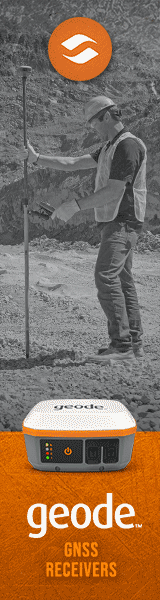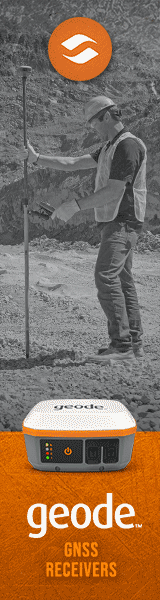|
Juniper Mesa Geo
Juniper sets out to build a rugged notepad with the advantages of both a tablet PC and a rugged handheld computer, but without the disadvantages of either. And succeeds.
(by Conrad H. Blickenstorfer, with photography by Carol Cotton)
Leave it to the ever-inventive folks at Juniper Systems of Logan, Utah, to come up with another eyecatching yet utterly utilitarian and eminently sensible device that defies conventional classification. Their Mesa Rugged Notepad, introduced in the second half of 2010, is an entirely new device that seeks to break new ground and make tough jobs out there easier and more productive. How does the Mesa do that? By offering the speed and simplicity of Windows Mobile on a much larger screen, one that's much more pleasant to see and use. RuggedPCReview.com spent several weeks with a Mesa Geo, and here is what we learned about this novel and innovative rugged device.

What is the Mesa?
So what is the Juniper Mesa? Juniper calls it the "world's first rugged notepad," a device designed to offer the advantages of both a Tablet PC and a rugged handheld, but without the disadvantages of either category. To achieve that, Juniper made the Mesa considerably larger than your average handheld—5.3 x 7.9 x 2.0 inches, to be exact—and also gave it a much bigger display than handhelds usually have. It measures 5.7 inches diagonally, a whole class or two above even a large PDA screen, and on par with the displays in ultra-mobile PCs such as the Panasonic Toughbook U1 or the (non rugged) Fujitsu LifeBook UH900.  That's a lot of real estate. On the other hand, the Mesa offers all that space without the overhead and complexity of a full Windows device, so it's instant-on, there's no need for a hard disk or fan, and the Mesa offers longer battery life than even the most efficient Intel Atom-based device. That's a lot of real estate. On the other hand, the Mesa offers all that space without the overhead and complexity of a full Windows device, so it's instant-on, there's no need for a hard disk or fan, and the Mesa offers longer battery life than even the most efficient Intel Atom-based device.
What you get, in essence, is a considerably larger version of a ruggedized PDA, one that entirely eliminates the eye-squinting often necessary to make out tiny text on the tiny screen of a tiny PDA or smartphone. This actually makes perfect sense. When the mobile computing pioneers designed the first PDAs, they gave them screens large enough for people to easily see and use. Early Pocket PCs still had fairly large screens.  Then came a period where displays got smaller and smaller until users were expected to do their work on tiny windows measuring as little as 2.8 inches diagonally—smaller than the LCD of a pocket camera. Now the trend is reversing again and we're seeing smartphones with 4-inch screens and larger. Juniper is clearly on to something here. Then came a period where displays got smaller and smaller until users were expected to do their work on tiny windows measuring as little as 2.8 inches diagonally—smaller than the LCD of a pocket camera. Now the trend is reversing again and we're seeing smartphones with 4-inch screens and larger. Juniper is clearly on to something here.
The picture on the right shows how the Mesa fits into one's hands (and also how nice and bright the display is). The image on the left shows how the Mesa compares in size to an iPhone and to perhaps the smallest Windows Mobile smartphone ever made, the late Neonode N2 with its 2-inch display.
In terms of tech specs, the Mesa runs Windows Mobile 6.5.3 on the 806MHz version of the Marvel PXA320 processor (the latest, most powerful, and most advanced of all XScale PXA processors), has 256MB of RAM, 4GB of Flash, an SDHC card memory expansion slot, and can be equipped with a variety of data collection and communication features. As you'd expect from Juniper and from the Mesa's looks, the Mesa is also a very rugged machine, capable of running within a wide range of temperatures, surviving steep drops, and sealed to IP67 standards, which means it's dust and waterproof.
It's all in the display
The big display is what the Juniper Mesa is all about. And more specifically, the big display in conjunction with the Windows Mobile OS. If the Mesa ran Windows 7, it'd simply be another ultra-mobile PC (albeit a very good one) running "full" Windows on what for a standard OS would be a small display. But the Mesa runs Windows Mobile, and Windows Mobile on a bright 5.7-inch display is simply a different experience. Windows Mobile comes alive on it, it looks better, and it's a pleasure to use. After using the Mesa for five minutes, you realize that this is how big Windows Mobile displays should be. I really cannot over-emphasize enough the positive impact of the Mesa's large display.
But let's take a closer look at this dominant element of the Mesa. The LCD measures 5.7 inches diagonally and offers 480 x 640 VGA resolution. VGA, of course, has been available on Pocket PCs for years, and it's become pretty much standard in higher-end vertical market handhelds, but Windows Mobile was clearly designed for 240 x 320 QVGA and simply doesn't work that well on small full VGA displays. However, there's more to a good display implementation than just size.
For example, the display must also be bright enough, have good color characteristics, low power consumption, and it must fit into the overall concept of a device. From what we can tell, the display used in the Mesa comes from Truly Semiconductors, a Chinese company with some 11,000 employees that has been specializing on displays for two decades. The display is sharp, solid and bright. Surface luminance seems to be in the 300 nits range, about 50% brighter than most commercial notebooks, though not as bright as some of the specialized sunlight-viewable notebooks that offer 1,000 nits or more. The display doesn't have any of the irritating sparkling/iridescence we often see in small outdoor LCDs.
Viewing angle is very important in a LCD display. Ideally, you should be able to look at a display from any angle without loss of clarity or color shifts. If we're looking at the right Truly tech specs, the horizontal viewing angle (when viewed in the Mesa's primary portrait mode) is about 155 degrees and the vertical viewing angle 145 degrees. That corresponds with subjective viewing, but as you rotate the Mesa on its long axis, there are some color shifts.
The Mesa's digitizer is of the standard resistive variety. Is that still the best technology today? A few years ago that was not an issue as virtually all small devices had resistive digitizers operated with a stylus. Windows CE itself was designed for use with a stylus. The iPhone changed everything with its use of a projected capacitive digitizer and a totally touch-optimized interface. As a result, tens of millions now expect handhelds to work with a slight touch, and they expect effortless panning and pinching and so on. Unfortunately, as Juniper's product manager John Florio points out, "current capacitive displays have drawbacks in the rugged world. They lack the level of precision often needed on the screen to select discrete objects, they consume more power, and cannot be used effectively with gloves, a stylus, and in rainy conditions." That may change in the future, but for now resistive touch is Juniper's solution.

One vexing issue with resistive digitizers is inherent in their concept: a resistive digitizer has a flexible top layer on top of a rigid glass layer, with a bit of space between. When you touch the flexible top layer, it makes contact with the glass underneath and generates an electrical signal. The signal is broken down into an x and a y component, and that's how the computer knows where you touched. There are advantages to this approach. You can operate it with a stylus or with your finger, so you don't have to worry about losing an expensive active pen. You can also use a resistive digitizer with gloves on, and that can be a major advantage in the field, or even a requirement. However, apart from not having multi-touch, the soft top layer "pools," i.e. the glossy, reflective surface gets distorted around the tip of the stylus. That's one of the Mesa's less attractive characteristics.
As is, the Mesa's digitizer actually works quite well and it's very fast. If you call up the Notes application, you can draw at hyper-speed and ink never falls behind. That is remarkable. You can also draw very precise shapes and the ink remains smooth. That comes in handy as well. But there's the issue of "palm rejection," i.e. the digitizer gets confused when you rest your palm on the display while you draw. That could probably be fixed.
Juniper also cleverly addressed another inherent touch screen issue: in rugged handhelds, the display is usually recessed due to a thick protective frame. The Mesa has that frame as well, but there is an almost quarter inch margin around the perimeter of the LCD, and that margin is touch-sensitive. That makes it much easier to select and manipulate objects near the edges of the LCD. The real-world impact of this design on usability is substantial.
A look around and inside the Mesa

The Mesa is a substantial unit with a magnesium top, a plastic bottom, and protective elastomer end caps. The picture on the right shows the device from the front and all four sides. Going around the unit:
- The left side is unadorned except for two mounting points for the carry strap.
- The bottom is protected by an elastomer bumper.
- The top also doesn't have connectors or ports; the extended protective elastomer bumper fits over the protective housing of the external GPS antenna.
- The right side is where all of the Mesa's external ports are: power, audio, USB host, USB client, and a DB9 serial port. They are all individually protected by rubber plugs.
In order to get a better idea of the Mesa's construction and manufacturing, we took a peek inside.
The top and bottom end caps snap and then screw on with four small Phillips head screws each.
The two main parts of the body are a solid metal (magnesium) front part that is the actual chassis and mounting point for all electronics. The backside is a hard, gray plastic assembly. The two halves are secured against each other with ten long Philips head screws, and sealed with a standard rubber o-ring seal along the entire perimeter of the metal part.
The unit has two powerful batteries that fit into separate recessed battery compartments. The doors have pressure seals to keep water out. Each compartment door has two screws that cannot fall out. They can be operated with a coin and only require about a 30-degree twist to lock.
 The Mesa's communications block (shown on the right, with the I/O block lifted and lightened in color for emphasis) looks like it is an integral part of the device, but it's actually a separate module outside of the body of the Mesa. It snaps on via a low-profile connector with a silicon pressure seal. The I/O module is secured with four small Philips head screws and can be replaced in minutes. This means that Juniper and its customers have potentially great freedom in providing custom I/O modules that require nothing more than four screws and a couple of minutes to install. The Mesa's communications block (shown on the right, with the I/O block lifted and lightened in color for emphasis) looks like it is an integral part of the device, but it's actually a separate module outside of the body of the Mesa. It snaps on via a low-profile connector with a silicon pressure seal. The I/O module is secured with four small Philips head screws and can be replaced in minutes. This means that Juniper and its customers have potentially great freedom in providing custom I/O modules that require nothing more than four screws and a couple of minutes to install.
The rubber plug assembly is mostly for the physical protection of the ports. Since the ports are outside of the system, it doesn't matter if they get a bit wet as the water won't get inside. The five plugs are all in one piece that can easily be replaced. The plugs go in hard, though, and twisting and coaxing them into place isn't always easy and takes away a bit of the ultra-precision look and feel of the unit.
The center back between the two battery compartments has a hard plastic cover sealed with a silicone/rubber pressure seal. Inside you can see a low profile connector that seems designed to accommodate other expansion modules that either fit inside underneath the standard back cover, or use more spacious custom back covers. The bumpers are bright orange, which is sort of Juniper's signature color, but it looks like the orange is actually a coating over a gray piece of plastic, so Juniper could probably make other colors available.

The pictures above show the Mesa with its battery and expansion space back covers removed (left), the plastic bottom part of the unit removed (center), and main system board removed (right).
The main system board is a large affair with pretty much the footprint of the Mesa itself. It is mounted to the metal chassis via eight Philips head screws. The board is custom designed for the Mesa. It is neat and clean and exceptionally well labeled (not always the case). On the board you can see the SDHC card slot and next to it the SIM card slot. In the top left corner you can see two backup battery assemblies next to Battery 2.
The display of the Mesa is shock-mounted in what is one of the most intricate LCD mounting designs we've ever seen. Displays are usually just held down with four screws or so, and press against a bit of foam. The Mesa display actually has its own metal subframe assembly that is an absolute thing of beauty. It also provides complete structural integrity to the display without adding unacceptable weight. Brilliant.
 Of note also the camera module that is mounted on the main board. Normally, those tiny CMOS modules, little blocks of black plastic and rubber, sit loosely on a board. Not here. The Mesa's rather sophisticated camera module has its own metal protective shell, making it look like a Civil War ironclad. It's probably for RF emission purposes as much as for protection, but it's just another example of the superb craftsmanship and attention to detail inside this machine. Of note also the camera module that is mounted on the main board. Normally, those tiny CMOS modules, little blocks of black plastic and rubber, sit loosely on a board. Not here. The Mesa's rather sophisticated camera module has its own metal protective shell, making it look like a Civil War ironclad. It's probably for RF emission purposes as much as for protection, but it's just another example of the superb craftsmanship and attention to detail inside this machine.
Overall, the Mesa is extremely well designed, machined, manufactured, assembled and implemented. There are, however, a good many seals that all must work perfectly to keep the device dust and water-proof. While the seals are all solid, precise and well designed, and perfectly capable of doing their job, seals are finicky and the slightest cut or tear or even a hair or a bit of sand can cause leaks. So any Mesa that will be operated near its sealing limits should be carefully inspected.
Mesa: OS software
The Mesa runs Windows Mobile 6.5.3. This is the final version of Windows Mobile before Microsoft split development into the consumer-oriented Windows Phone 7 and the industrial device-oriented Windows Embedded Compact. Without going into much detail, with WinMo 6.5.3 Microsoft tried to modernize the look and feel of Windows Mobile by borrowing from the iPhone and also from their Zune music player, though underneath users will find much of the familiar Windows Mobile screens and functionality.
We're not particularly impressed with the standard Windows Mobile 6.5.3 home screen and so we're pleased that Juniper gave the Mesa a custom Home Screen (see below left) that puts common device functions in an on-screen dashboard for easy access. That includes four user-defined application shortcuts and six "screen gadgets" for controlling wireless connections, GPS, texting, email, calendar, and power functions.
Below you can see the attractive and very functional Mesa custom home screen, the standard Windows Mobile 6.5.3 Start screen where all applications icons reside (new ones are added at the bottom), and the Settings screen (right).
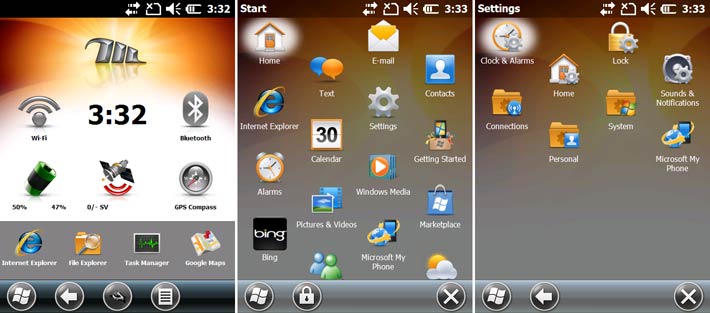
It is amazing how much better many of the standard Windows Mobile applications look and work on the Mesa's large 5.7-inch display! While even full 640 x 480 pixel VGA resolution is modest compared to today's giant high-res laptop and desktop displays and the iPhone 4 has set new handheld standards with its "retina" display, in the Windows Mobile universe, the Mesa display is fantastic and makes working with WinMo apps so much easier and more pleasant.
While browsing standard web pages on a still fairly small display with a resistive touch screen is never optimal, the Mesa definitely makes the most of it. There is no multi-touch for effortless zooming in and out, but Windows Mobile 6.5 has a large zoom slider that's a big improvement over zooming via menus (I wish it were available in all apps!). All fonts remain sharp when zoomed. Below you can see what Internet Explorer looks on the Mesa. Not bad at all.
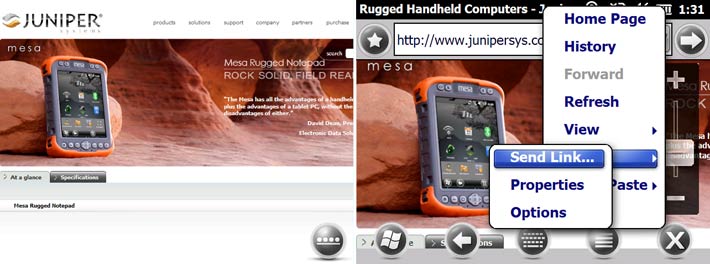
One problem is that when Microsoft made the icons and menus larger so they worked better for touch, they sized them for the typical small handheld screen. On the much larger Mesa screen, the icons and menus are actually too large and take away a needless amount of screen real estate. There is no user-accessible way to make the icons and menus smaller, though custom software can probably get around that problem. We haven't see Microsoft's upcoming WIndows Embedded Compact 7 yet, but understand that it offers more flexibility in the use of screen real estate.
Mesa: Application software
Unlike the sparse and utilitarian Windows CE, Windows Mobile comes with a nice complement of application software and utilities. You get email, texting, contacts, calendar, clock, alarms, file explorer, tasks, calculator, search and pretty much everything else that an electronic companion should have. Most Mesas, though, will likely be used in conjunction with some of Juniper Systems' solutions for natural resources, agriculture, geomatics, military, public works and industrial applications (see Juniper Systems Solutions).
In addition, downloading apps onto the Mesa from the Windows Marketplace is quick and easy. To browse and download apps, you sign in with your Windows Live or Hotmail ID. Marketplace worked well on the Mesa and I quickly downloaded a few essential apps (like Google Maps, Bing, Facebook, Handmark's ExpressNews, a couple of utilities and converters, etc.). Windows Marketplace does not have the sheer number of apps as the Apple AppStore, but there are certainly plenty to choose from.
Below are screen shots from the free Google Maps and Microsoft Bing applications that both take full advantage of the Mesa's GPS and communications capabilities.
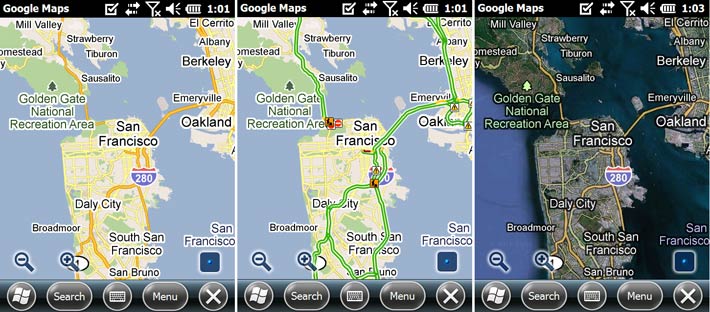
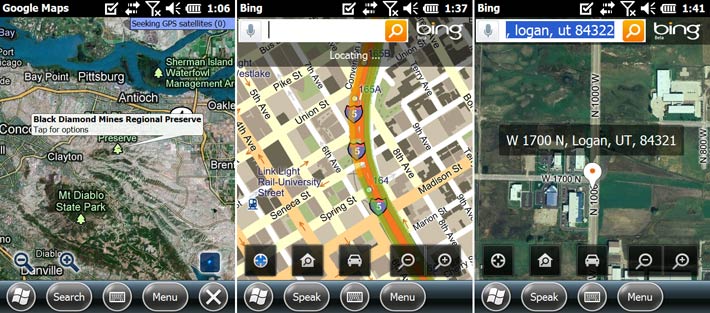
Below are some screen shots showing the Windows Marketplace. It's nicely organized, many apps are free or very reasonably placed, and the download process is solid. Compared to the complexity of downloading and installing Windows Mobile apps in the past, Marketplace is a vast improvement. And there is no doubt that the easy availability of all those apps and utilities will result in enhanced functionality and optimal use of advanced hardware.
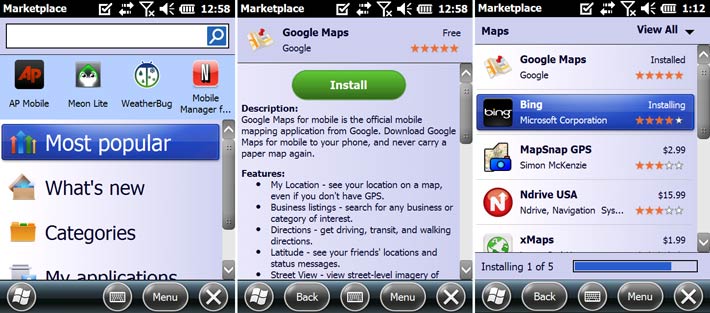
Entering text
Juniper calls the Mesa a "rugged notepad," and the device certainly offers an exceptional variety of ways text can be entered. There is electronic ink, there is a nice pop-up keyboard and three are also no fewer than three different ways of recognizing text. They are:
- Block Recognizer, which uses the special Graffiti alphabet Palm invented in the 1990s. The idea here is that almost all letters are "unistrokes," or consisting of a single uninterrupted stroke, which makes them easy to recognize for the computer. The slightly abstracted alphabet is quite easy to learn. Millions used it on Palm Pilots.
- Letter Recognizer, which also recognizes individual letters instead of whole words, but uses the standard alphabet instead of the slightly modified one of the Block Recognizer. And whereas the Block Recognizer lets you shift case, the Letter Recognizer, which goes back to a product called "Jot" by (CIC) Communication Intelligence Corporation, has different data entry boxes for upper case, lower case and numerals.
- Transcriber, which is a full-function handwriting recognition system that also goes way back almost to the beginning of PDAs more than 15 years ago. Microsoft bought the rights to it a number of years ago and it's been part of Windows Mobile ever since.
Below you can see screenshots of writing into the Mesa's Notes application via ink (left), the onscreen keyboard, and the Block Recognizer:
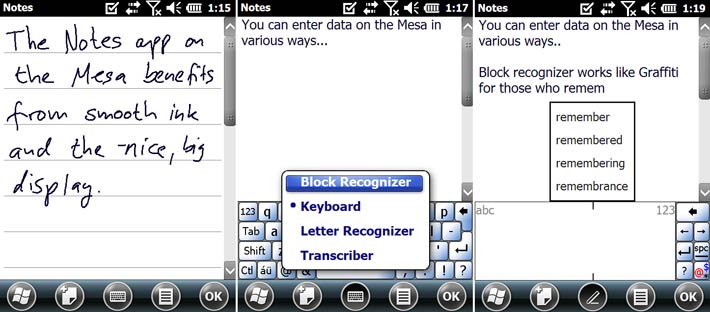
The pictures below show the Letter Recognizer (left) and then the Transcriber handwriting recognition system. Handwriting recognition used to be big in the early days of pen computing and PDAs. It actually works quite well once you're used to it, and especially on a nice, big screen like the Mesa's (though you have to make sure you're not resting your palm on the display as that can confuse the resistive digitizer).
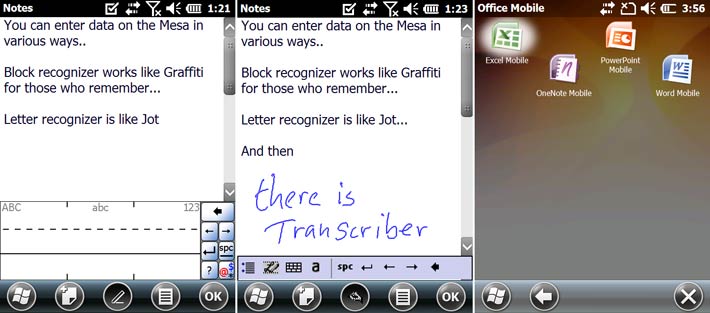
The Mesa Geo also comes with Office Mobile. Microsoft has been offering these limited versions of its standard Office applications for many years, and whether you like them or hate them depends on how willing you are to accept their inherently limited functionality. I have always found Word Mobile to be useful and suitable for all of my mobile writing needs. I also routinely use Excel Mobile although spreadsheets generally work best on a big screen, but being able to take along your important spreadsheets can be invaluable. PowerPoint Mobile is only a viewer, but that can come in handy as well. All three were able to handle all the Office files I tried on them. Below you can see Word (left) and Excel (middle) on the Mesa's large display:
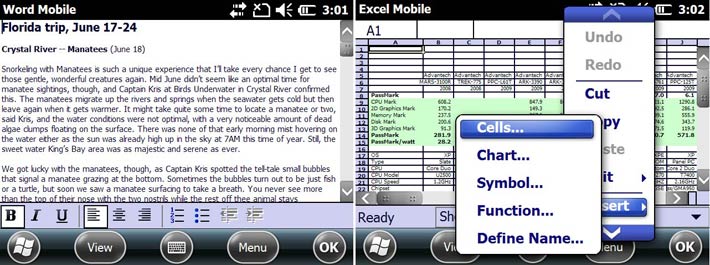
The Mesa also has OneNote Mobile, a portable version of Microsoft's free-form app that accepts text, pictures, video or audio. This can come in handy on the job as well.
 Finally, those who write a lot will be pleased to hear that you can plug any standard USB keyboard into the Mesa! That's because the Mesa has both USB client and USB host ports, and the drivers for keyboard and mouse operation are all there. Note that in the picture to the right a standard Microsoft optical mouse is plugged into a standard keyboard, which is then plugged into the Mesa's USB port. Finally, those who write a lot will be pleased to hear that you can plug any standard USB keyboard into the Mesa! That's because the Mesa has both USB client and USB host ports, and the drivers for keyboard and mouse operation are all there. Note that in the picture to the right a standard Microsoft optical mouse is plugged into a standard keyboard, which is then plugged into the Mesa's USB port.
Overall, between ink, onscreen keyboard, the various recognizers, and the ability to use a standard external keyboard, entering even lengthy blocks of text is easy on the Mesa. That's a weakness on smaller devices, but the Mesa can easily handle it.
Even though it is large and could easily accommodate a keypad or UMPC-style keyboard, Juniper chose to implement the Mesa as a classic PDA with just a few physical controls and most input onscreen. Below are the Mesa's buttons. They can be illuminated and provide: Home, two softkeys, screen rotation, enter/ok, navigation diamond, and power/sleep.

The four application buttons above the Mesa's display and the two soft keys are programmable and can be configured via the Buttons control panel.
Viewing PDFs
PDFs have become an important part of our electronic lives, and so Juniper installed Adobe Reader on the Mesa. Here again, the Mesa's processor is powerful enough to quickly display and render any PDF file, and the Mesa's big screen greatly helps in making productive use of PDF files on the job.
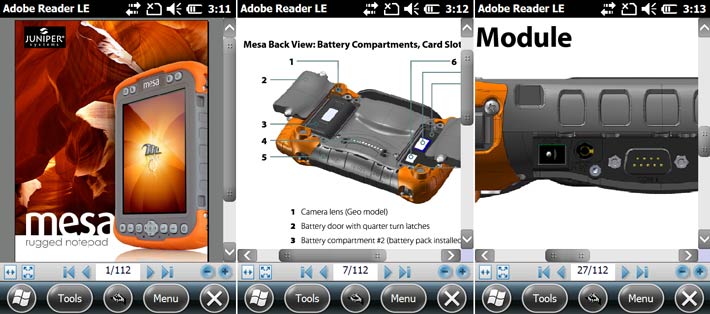
Documentation camera
The Mesa Geo has a 3-megapixel documentation camera whose lens is cleverly built into one of the unit's four "legs." Integrated cameras have largely become a standard feature in most handheld computers and smartphones these days, and their functionality is beyond repute. Once only available in expensive dedicated equipment, advanced miniaturized CMOS imager technology now makes high resolution still and video camera functionality possible in a large variety of mobile devices. These camera modules are not really meant to replace a standard photographic camera in terms of speed and image quality but they can add significant additional functionality.
 As is, the standard way of taking a picture on the Mesa is with the Windows 6.5 Pictures & Videos application that provides basic image capture and playback options. You can play slide shows, designate a picture as the Today wallpaper, beam a shot via Bluetooth, email in various sizes, and so on. In capture mode you can set a self-timer or do 5-picture burst mode (not very fast but can still useful) and you can also set brightness. In still mode you record at 2048 x 1536, 1600 x 1200, 1280 x 1024, 640 x 480, and 320 x 240 pixel resolution. There is also a digital zoom via menu (2X and 3X). In video mode you can set time limits (15/30/60/90 seconds or unlimited). Picture resolution goes from 176 x 144 to 320 x 240 and 640 x 480. The picture to the right was taken in full resolution. Click on the image to see the picture full-size. As is, the standard way of taking a picture on the Mesa is with the Windows 6.5 Pictures & Videos application that provides basic image capture and playback options. You can play slide shows, designate a picture as the Today wallpaper, beam a shot via Bluetooth, email in various sizes, and so on. In capture mode you can set a self-timer or do 5-picture burst mode (not very fast but can still useful) and you can also set brightness. In still mode you record at 2048 x 1536, 1600 x 1200, 1280 x 1024, 640 x 480, and 320 x 240 pixel resolution. There is also a digital zoom via menu (2X and 3X). In video mode you can set time limits (15/30/60/90 seconds or unlimited). Picture resolution goes from 176 x 144 to 320 x 240 and 640 x 480. The picture to the right was taken in full resolution. Click on the image to see the picture full-size.
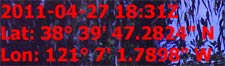 One potentially extremely useful option is geotagging. The Mesa Geo allows you to either emboss the GPS information onto the picture (as shown in the image to the left), or embed the data so it can later be used in GIS and other mapping applications. One potentially extremely useful option is geotagging. The Mesa Geo allows you to either emboss the GPS information onto the picture (as shown in the image to the left), or embed the data so it can later be used in GIS and other mapping applications.
There is no flash or LED illuminator. That would be a nice feature to have as it extend the lighting range where you can take pictures and it's also helpful in closeups.
Below you can see the camera interface (left) and a how you can zoom in and out when previewing the picture. Note that many developers will access the camera functions through their custom applications. Those may be far more sophisticated than the basic Windows app.
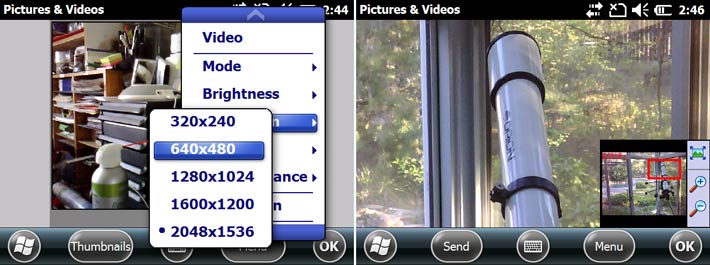
The Mesa's camera is quite impressive, but it's important to realize what it can and cannot do. It can shoot fairly high-res images with, for mobile computer cameras, above-average image quality. Geotagging is a definite plus. However, it does not replace a dedicated camera, and definitely not a dedicated video camera. For those interested in the technical underpinnings of the Mesa camera, Windows Mobile System Information identifies it as a Truly CM8042 module with an Omnivision OV3640 sensor . The full CM8042 tech specs are here and the OV3640 sensor specs here. One interesting aspect is that according to the sensor specs, the camera ought to be able to handle much higher res and speed video (30fps XGA) than we observed. Video, especially, was very slow.
Below are some additional sample pics. Click sample 1, sample 2, and sample 3 for the full size versions.

Wireless connectivity
The Mesa Geo's GPS subsystem uses a u-blox NEO-5Q with 2-5 meter (7 to 17 feet) typical accuracy. It has integrated real-time SBAS capability, support for WAAS, MSAS, EGNOS, and can track 12 or more satellites simultaneously. This module includes the u-blox' KickStart weak signal acquisition technology and can generate under 1 second Time-To-First-Fix for Hot and Aided Start performance.
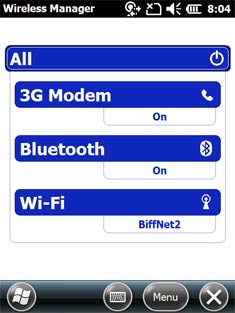 For Bluetooth, Juniper used a Socket KwikBlue4 Class 1 Bluetooth 2.0 + EDR module, a small but powerful solution with a radio range up to 300 feet. The sole issue here is that Bluetooth Version 2.1 would have been nice as it replaces the "legacy" pairing process of BT 2.0 with public key cryptography and mandatory, reliable, non-expiring encryption that precludes electronic "eaves-dropping" and increasing the strength of security. For Bluetooth, Juniper used a Socket KwikBlue4 Class 1 Bluetooth 2.0 + EDR module, a small but powerful solution with a radio range up to 300 feet. The sole issue here is that Bluetooth Version 2.1 would have been nice as it replaces the "legacy" pairing process of BT 2.0 with public key cryptography and mandatory, reliable, non-expiring encryption that precludes electronic "eaves-dropping" and increasing the strength of security.
WiFi is supplied by a Wi2Wi W2SW0001 System-in-Package, a complete IEEE 802.11b/g radio solution that includes all radio components, clocking and regulation. Here, again, this fills most needs, but some customers may require dual band or the extra speed of the "n" standard.
Optionally available is Quad-band 3G GSM/GPRS/EDGE 850/900/1800/1900 MHz GSM/UMTS cellular data modem. The WWAN module in our unit contained a Siemens HC25 HSDPA transmitter module for voice (however, on the Mesa, voice is not supported) and data transmission. It is based on the Qualcomm MCM6280 WCDMA (UMTS) standard "Mobile Station Modem" (also supporting GSM/GPRS/EDGE) that supports High Speed Downlink Packet Access (HSDPA) peak data rates up to 7.2 Mbps in support of advanced data services, with special emphasis on multi-media performance (video/image en- and decoding, etc.)
A handy Wireless Manager screen provides one-touch activation or deactivation of wireless services, either one-by-one, or all at once.
Docks and mounting
Since many Mesa rugged tablets will also be used in office situations and in vehicles, Juniper offers the Mesa Mobile Dock. The dock has two USB ports, a USB client port, two serial DP9 ports, and a 12V DC power jack.
Mounting in vehicles (or anywhere) can be done via RAM Mount mounting hardware. RAM offers a very wide variety of their patented ball and clamp solutions, ranging from yoke clamp mounts, to universal truck mount systems, to VESA standard mount plates, to swing arm and double swing arm mounts, and numerous other solutions and combinations. Check with Juniper and see RAM Mount's website for solutions.

Ruggedness
The Mesa continues Juniper's tradition of ruggedness and sensible, practical technology. Here's a look at the ruggedness specs that matter most:
- For ingress protection, the Mesa rates an excellent IP67. The first number stands for protection against solids. 6 is as high as it gets, and it means the unit is totally protected against the finest dust. The second number is for the degree of protection from liquids. That scale goes from 0 (no protection) to 8 (totally immune to water, even indefinite immersion). A 7 means the device is protected against the effects of immersion into water, up to a certain extent. If it's like the Juniper Archer Field PC, the Mesa is probably sealed to survive half an hour or so under a meter, 3.3 feet, of water.
- The Mesa has a wide operating temperature range of -4 to 122 degrees Fahrenheit. While not quite as extreme as that of the Archer (which can go as low as -22 degrees Fahrenheit and as high as 130 degrees), this makes the Mesa suitable for deployment in just about any environmental setting, even freezers.
- As far as the ever-popular drop testing goes, the Mesa survives multiple drops from four feet onto concrete. That's also a bit less than the super-rugged Archer, but remarkable considering that the Mesa is a larger, heavier device with a much larger display.
Juniper indicates that additional testing was performed according to MIL-STD-810G procedures: Method 500.5 Low Pressure (Altitude); Method 503.5 Temperature Shock; Method 506.5 Rain; Method 507.5 Humidity; Method 510.5 Sand and Dust; Method 512.5 Immersion; Method 514.6 Vibration.
The pictures below are screen grabs from a very informative Juniper video on the Mesa (see here). The punishment the Juniper folks bestow upon their Mesa is unbelievable and certainly a testimony to how much they believe in their product.
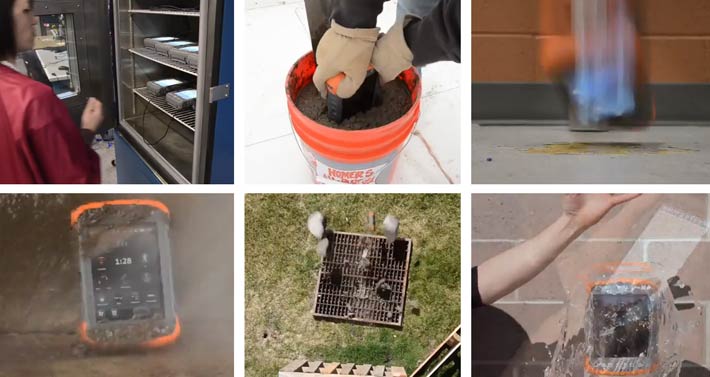
There are two caveats we have regarding Mesa ruggedness. The first is that sealing relies on all seals being in perfect condition. The Mesa has a good number of seals, so checking them frequently is a must. The second is the touch display. Even with the protective screen protectors in place, the touch screen surface feels soft and a bit vulnerable. It probably isn't, but it feels that way. Some sort of optional screen cover accessory would come in handy.
Power
The Mesa Geo uses not one, but two powerful 18.9 watt-hour Li-Ion batteries for a total power capacity that Juniper says lasts between 8 and 16 hours, depending on how the machine is used. A total battery capacity of almost 40 watt-hours is virtually unheard of in handheld Windows Mobile devices. In fact, there are consumer notebook computers that do not have that much battery power.
 As stated earlier, the batteries fit into separate compartments in the back of the Mesa. The battery compartment covers are easy to open and secure again, but you do need a coin or flat-blade screwdriver. The battery compartment covers also form seals that keep the inside of the Mesa dry, so always make certain the seals are intact. Having two separate batteries allows hot-swapping in the field. As stated earlier, the batteries fit into separate compartments in the back of the Mesa. The battery compartment covers are easy to open and secure again, but you do need a coin or flat-blade screwdriver. The battery compartment covers also form seals that keep the inside of the Mesa dry, so always make certain the seals are intact. Having two separate batteries allows hot-swapping in the field.
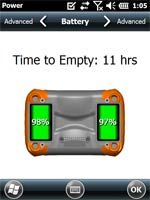 The Mesa's Power control panel graphically shows the charge status of each battery, and time to empty under current workload. The panel also lets you set the time to power-off under battery and external power. The Backlight control panel also affects battery life; it's where you can separately set display and keypad brightness and time to dimming. The Mesa's Power control panel graphically shows the charge status of each battery, and time to empty under current workload. The panel also lets you set the time to power-off under battery and external power. The Backlight control panel also affects battery life; it's where you can separately set display and keypad brightness and time to dimming.
Also important for battery life considerations are the wireless radios. Turn them, and GPS, off when they are not needed. That's done via the Wireless Manager that's always accessible from any application.
Juniper Mesa Geo: Bottom line
Juniper Systems of Logan, Utah, has always marched to the beat of a different drummer. Their products are down-to-earth tools for people who survey land, check up on natural resources, work in agriculture and other outdoors jobs where it rains, things may fall or get dirty, and where all that really matters is that the gear won't let you down.
 It's not boring gear, though. The bright orange protective bumper of their handheld computers make sure of that, and anyone who's ever seen one of Juniper's outrageous ruggedness videos knows that the company not only has endless faith in their own product, but a good, quirky sense of humor as well. It's not boring gear, though. The bright orange protective bumper of their handheld computers make sure of that, and anyone who's ever seen one of Juniper's outrageous ruggedness videos knows that the company not only has endless faith in their own product, but a good, quirky sense of humor as well.
The Mesa is unique. Listening to customers dissatisfied with tiny screens, Juniper created a class-busting much larger handheld that brings Windows Mobile simplicity, instant-on, speed and battery life to a satisfyingly large 5.7-inch touch screen. While Juniper calls the Mesa a "rugged notepad," the stated purpose here is to offer a tablet computer without the hardware and software complexity of a standard Tablet PC, and a handheld with a screen large enough so you won't have to squint.
The Mesa is super-solid, offers excellent performance, great battery life, good ergonomics and ease of use while still weighing less than even a small netbook. No multi-touch here, and Windows Mobile 6.5.3 isn't nearly as sleek and polished as what iPhone and Android users have come to expect, but it all works, and it also works in the field, in the rain, and with gloves on.
In the end it's all about the screen. You've got to see and feel the difference to believe it.
-- Conrad H. Blickenstorfer, April 2011
Update May 22, 2012: Juniper Systems announced that it is partnering with SDG Systems to introduce an Android-based version of the Mesa called the RAMPAGE 6 (see Juniper press release).
|
Juniper Systems Mesa Specs:
|
|
Added/changed
|
Added: 07/2010; full review 04/2011; update June 2012
|
|
Form-factor
|
Rugged notepad computer (super-size PDA)
|
CPU Speed
|
Marvell PXA320/806 MHz application processor
|
OS
|
Windows Mobile 6.5.3 (Windows Embedded Handheld 6.5 as of June 2012)
|
RAM/ROM
|
256MB/4GB Flash
|
Card slots
|
1 SD/SDHC card (user-accessible)
|
Display type
|
High-visibility backlit color Truly CM8042 TFT LCD, 290 nits
|
Display size/res
|
5.7"/480 x 640 pixel (portrait or landscape)
|
Digitizer/pens
|
Resistive touch/1
|
Keyboard/keys
|
15 LED-backlit control buttons (6 user-assignable)
|
Navigation
|
Five-way directional navpad, stylus, touch
|
Housing
|
Magnesium alloy case front, plastic back, impact-absorbing elastomer bumpers
|
Operating Temp
|
-4°F to +122°F (-20°C to +50°C)
|
Sealing
|
IP67 waterproof and dustproof
|
Shock
|
Multiple drops from 4' (1.2 m) onto concrete
|
Humidity
|
MIL-STD-810G Method 507.5
|
Vibration
|
MIL-STD-810G Method 514.6
|
Altitude
|
MIL-STD-810G Method 500.5 Low Pressure
|
Certifications
|
FCC Class B, CE Marking (applicable EMC, R&TTE, and LVD directives), Industry Canada, EN60950 Safety, RoHS Compliant
|
Size (WxHxD)
|
5.3 x 8.6 x 2.0 inches (standard model: 5.3 x 7.9 x 2.0 inches)
|
Weight
|
2.2 pounds (including two batteries)
|
Power
|
One or two intelligent 7.4V/2,550mAH 18.9 watt-hour Li-Ion ("8 to 16 hrs.")
|
Interface
|
1 x RS232 DB9 serial, 1 x USB host, 1 x USB client (Mini-B), 3.5mm audio in/out
|
GPS
|
u-blox NEO-5Q GPS with integrated real-time SBAS, 2-5 meter accuracy
|
Camera
|
3.2MP camera enhanced with Juniper Geotagging
|
Wireless
|
Options:
Class 1 Bluetooth 2.0 + EDR
802.11b/g WiFi
Quad-band 3G GSM/GPRS/EDGE 850/900/1800/1900 MHz
data communication interface
|
List price
|
Starting at US$2,995
|
Contact
|
Mesa page on Juniper's website
|
Contact
|
Mesa brochure (PDF)e
|
Software
|
Application software
|
|
|